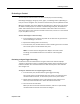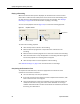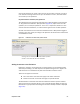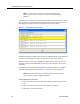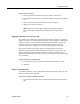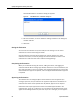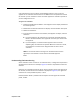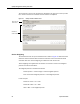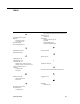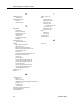User Guide
Quality Management Desktop User Guide
62 September 2009
NOTE: You must select a section to see the comments for that
section. If there are no comments for a section, the Read button is
disabled.
Comments are not added to the Read Comments window until you save them. If you
type a comment in the Add Comment window but do not save it, the next time you
click Add that comment will still be visible in the Add Comment window.
In the Read Comments window, each comment is identified with the name and role of
the person who entered the comment and the date and time it was entered.
When you select a comment it is highlighted in yellow. You can select the text of a
comment and use standard Windows commands to copy and paste it into another
application.
An evaluation’s comments are also available for viewing and printing in the Agent
Scored Evaluation report. See "Reports Tab" on page 38 for more information.
NOTE: Each comment can be up to 1300 characters, and the total of
all comments can be up to 65,000 characters.
To add a general (form) comment:
1. In the Form Comments pane, click Add to display the Add Comment dialog
box.
2. Type your comment and then click OK to close the dialog box.
3. Click Save to save your comment.
Figure 25. Sample Read Comments window