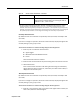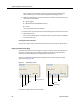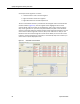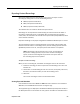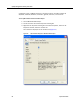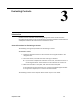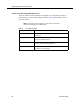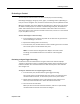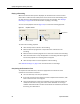User Guide
Quality Management Desktop User Guide
60 September 2009
Playing a Recording
When the Evaluation View pane is displayed, the evaluation form and the contact
information is visible and the audio portion of the contact starts downloading. Click
the Start button in the Playback Control pane to start the recording. See
"Playing a
Recording" on page 60 for more information on playing a recording.
You can use the playback controls (Figure 23) to control the recording playback.
To control the recording playback:
■ Click the Play button to listen to the recording.
■ Move the Position progress bar to skip forwards or backwards in the
recording.
■ Move the Volume Control progress bar to control the volume of the recording.
■ Click the Pause button to stop the playback of a recording and click it again to
resume the playback of a recording where it stopped.
■ Click the Stop button to end the playback of the recording.
See "About Recordings" on page 20 for more information on recordings.
Completing the Evaluation Form
To complete an evaluation form, select the appropriate score button for each
question on each section of the form.
■ You can select only one score per question.
■ If you elect to leave the form before you have completed the evaluation, click
Save to mark the form as In Progress.
■ Once the evaluation is saved and completed, only the original evaluator can
modify the evaluation scoring. If for some reason Evaluator A is no longer
available and Evaluator B must take over Evaluator A’s evaluations, Evaluator
B must log in as Evaluator A.
Figure 23. Playback controls
Start Volume Control
Pause Stop
Progress Bar