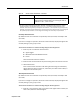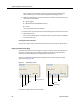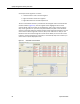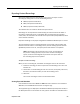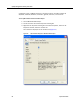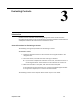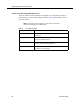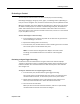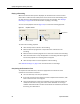User Guide
Exporting Contact Recordings
September 2009 55
Exporting Contact Recordings
QM can be configured by the administrator so that users can export contact
recordings by saving them in one of the following formats:
■ WMA (compressed audio files)
■ WAV (uncompressed audio files)
■ WMV (compressed audio/video files)
The administrator can enable or disable the export feature.
Recordings can be exported from the Recording tab and the Archives tab. When a
recording is selected for export, all available data connected with the recording—
audio, video, and metadata—are included in the exported file (except WAV files, which
cannot include metadata).
Exported recordings can be played using Microsoft Windows Media Player 9 or newer.
The time needed to export a recording depends on the length of the recording and
whether it includes video. If a recording is in the process of being exported and the
QM Desktop session times out, the export process will continue to completion.
NOTE: Recordings must be exported one at a time. If a recording is in
the process of being exported, and you select another recording for
export, the second recording will be queued to start export after the
first recording export has completed.
To export a contact recording:
When you save a recording file, the default recording file name is the contact ID.
1. Select the recording you want to export from the Recordings tab or from the
Archives tab.
2. Choose File > Save Recording As from the menu bar, and specify a file name,
file format, and location where you want the recording saved.
3. Click Save.
The contact recording is saved to the selected location.
Viewing Exported Metadata
Call metadata is inserted into WMV and WMA files. Call metadata is not available in
WAV files, since the WAV file format does not support tags.
The supported tags are displayed in the Windows Media Player Properties window, in
the Description field on the Content tab. Only system metadata and metadata that is