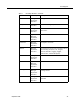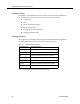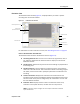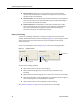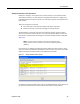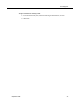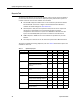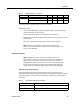User Guide
Reports Tab
September 2009 39
To generate a report:
1. On the Quality Management Reporting System page, click the hyperlinked
name of the report you want to view.
Search criteria fields appear to the right of the list of reports.
2. Complete the search criteria fields and specify the format you want, and then
click Continue.
The report is generated and displayed in the format you selected.
NOTE: Reports are displayed in a new browser window. If your
browser has a popup blocker enabled, you must disable it before the
report can be displayed.
Report Descriptions
NOTE: QM Desktop rounds up scores for individual sections in
evaluation forms. However, in reports that show section averages for
agents, teams, and groups, the section scores are first added and
averaged before being rounded up. As a result, the average displayed
in reports will vary slightly from the number calculated by adding up
section scores as displayed in QM
Desktop and then averaging them.
Agent Scored Evaluation Report
This report displays the details of all evaluations made of a specific agent or
knowledge worker during a specified time period, including the scores given on each
evaluation question, the score for each section, the overall score, and any added
comments.
Team Team’s Agent Average Scores × ×
Team’s Agent Section Scores × ×
* Knowledge workers view Agent Reports—the roles are equivalent.
Table 8. QM Desktop reports — Continued
Report Type Report Mgr Spvr Agent KW
Table 9. Agent Scored Evaluation Report Fields
Field Description
Contact ID The recording contact’s ID.
Called Number The number of the phone that received the call.