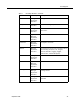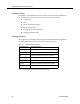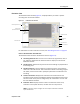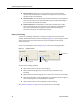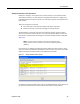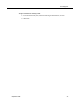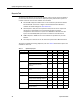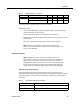User Guide
Quality Management Desktop User Guide
36 September 2009
When you select a comment it is highlighted in yellow. You can select the text of a
comment and use standard Windows commands to copy and paste it into another
application.
An evaluation’s comments are also available for viewing and printing in the Agent
Scored Evaluation report. See "Reports Tab" on page 38 for more information.
NOTE: Each comment can be up to 1300 characters, and the total of
all comments can be up to 65,000 characters.
To add a general (form) comment:
1. In the Form Comments pane, click Add to display the Add Comment dialog
box.
2. Type your comment and then click OK to close the dialog box.
3. Click Save to save your comment.
To add a section comment:
1. Select the section of the evaluation form you wish to comment on.
2. In the Section Comments pane, click Add to display the Add Comment dialog
box.
3. Type your comment and then click OK to close the dialog box.
4. Click Save to save your comment.
NOTE: Section comments might or might not be enabled on this form.
This functionality is configured by the administrator who created the
form.
Tagging the Evaluation for Training or HR
The “Training” tag is added to a recording that the evaluator, supervisor, or manager
decides can serve as a training example. By default, any recording with a Training tag
is kept for 6 months, unless otherwise specified by the administrator, and can be
viewed by any role. The retention time is configured by the administrator. The
evaluator, supervisor, or manager can remove a Training tag from a recording.
The “HR” (Human Resources) tag is added to a recording that an evaluator or
supervisor decides should be reviewed by Human Resources for some reason. By
default, any recording with an HR tag is kept for 6 months. The retention time is
configured by the administrator. Only a supervisor or evaluator can remove an HR tag
from a recording.