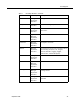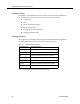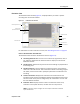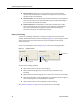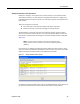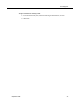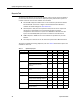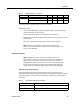User Guide
Quality Management Desktop User Guide
34 September 2009
■ Form Controls—Enables you to tag the evaluation as an HR or Training
contact, mark the evaluation as complete or as approved, and to save any
changes made to the evaluation.
■ Form Comments—The Add button in this section enables you to add a general
comment about the contact. The Read button pops a window containing all
form comments entered for the contact.
■ Section Comments—The Add button in this section enables you to add a
comment specific to the form section you have selected in the Evaluation
Form pane. The Read button displays a popup window containing all
comments entered for the selected form section.
Playing a Recording
To listen to a recording, double-click a contact in the right pane of the Contacts
window. The Evaluation View window is displayed (
Figure 14). The recording is loaded
and is ready to play. Information about the contact is displayed in the Contact
Information pane.
You can use the playback controls (Figure 15) to control the recording playback.
To control the recording playback:
■ Click the Play button to listen to the recording.
■ Move the Position progress bar to skip forwards or backwards in the
recording.
■ Move the Volume Control progress bar to control the volume of the recording.
■ Click the Pause button to stop the playback of a recording and click it again to
resume the playback of a recording where it stopped.
■ Click the Stop button to end the playback of the recording.
See "About Recordings" on page 20 for more information on recordings.
Figure 15. Playback controls
Start Volume Control
Pause Stop
Progress Bar