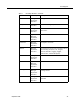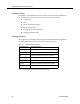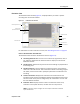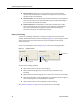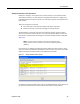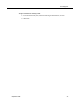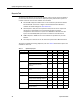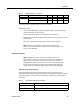User Guide
Recordings Tab
September 2009 33
Evaluation View
The Evaluation View window (Figure 14) is displayed when you select a specific
recording from the Contacts window.
For information on how to evaluate a contact, see "Evaluating Contacts" on page 57.
Parts of the Evaluation View Window
The Evaluation View window is divided into 8 sections (Figure 14).
■ Recording Selection tree—Use this to sort contacts by organization, date, or
tag, and then double-click the desired contact to display it in the Contact
Evaluation window.
■ Playback pane—(Advanced only) Contact screen recordings are played back in
this viewing pane.
■ Playback Controls—Use these buttons to play back, pause, and control the
volume of a recorded contact. This section also includes a recording progress
bar (slider), which can be used to quickly skip forwards or backwards in the
recording.
■ Contact Information—Displays the evaluation form header data for the
recorded contact and any user-defined metadata associated with the contact.
The data shown in this pane is configured by the administrator. You can edit
the user-defined metadata.
■ Evaluation Form—Displays the form used to evaluate the contact. Only
evaluators can complete the form; all other roles can only review it.
NOTE: Supervisors and/or managers can also complete evaluations if enabled
by the administrator.
Figure 14. Evaluation View window
Recording Selection tree
Playback pane
(Advanced license only)
Evaluation Form
Contact
Information
Playback Controls
Form Controls/
Approval
Form Comments
Section Comments