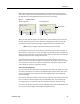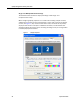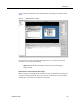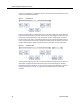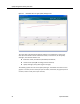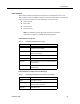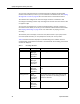User Guide
Introduction
September 2009 21
When the Evaluation View pane is displayed, the evaluation form and the contact
information is visible and the audio portion of the contact starts downloading. Click
the Start button in the Playback Control pane to start the recording.
When you click the Start button, the video portion of the recording starts streaming
from the Screen Service server. The audio starts playing several seconds into the
recording (the contact information might indicate exactly when the audio starts).
NOTE: Video is available only with the Advanced version of QM.
It is possible for the audio and video streams to fall out of sync on rare occasions. If
this happens, you will receive an error message. Stop and then restart the playback to
resync the audio and video. If that does not work, click the Cancel button and exit the
evaluation form, then open it again and start over.
The volume slider works within the constraints of your PC’s system volume. If the
system volume is set to zero, the QM volume slider will not be able to turn the volume
up. If the system volume is set to 50%, the QM volume, even when maximized, will
only increase the volume to a maximum of 50%.
Video Recording Playback
You can control the size of the video recording when you view it. By default, the video
recording is displayed so that it fits in the playback pane and the aspect ratio (4:3 or
16:9) is maintained. If you adjust the size of the playback pane, the recording will
resize accordingly.
If you want to view the recording at the resolution at which it was recorded, select the
Fit 1 to 1 option in the lower right corner of the playback pane. This will resize the
recording so that it is actual size. Use the scroll bars to view the entire recording.
To return to the default view, select the Fit to Window option. The recording will resize
so that the entire recording is visible within the playback pane.
Figure 6. Playback controls
Before playback During playback
Start
Pause Stop
Volume Control
Progress Bar