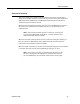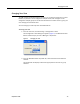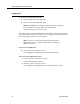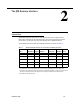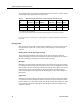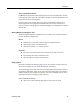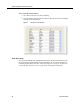User Guide
Quality Management Desktop User Guide
14 September 2009
Logging Out
You can log out of QM Desktop two ways:
■ Log out and exit (close) the application
■ Log out and leave the application open
NOTE: Closing QM Desktop (using the procedure below or by clicking
the Close button in the upper right corner of the window)
automatically logs you out of the system.
The administrator can configure QM Desktop so that after a specified amount of idle
time, it automatically times out your session. You are logged out and the application is
left open. By default, this feature is not enabled.
NOTE: If you are in the process of exporting a recording when
QM
Desktop times out, the export will continue but all progress
windows are closed.
To log out and exit QM Desktop:
■ From the menu bar, choose File > Exit.
You are logged out of QM Desktop and the application closes.
To log out and leave QM Desktop running:
1. From the menu bar, choose File > Log Off.
A confirmation dialog box appears.
2. Click OK to confirm you want to log out.
You are logged out of QM Desktop but the application remains open.