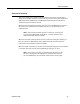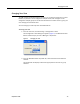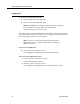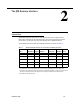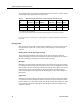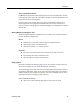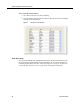User Guide
Quality Management Desktop User Guide
12 September 2009
Changing Your Role
If you have been assigned to multiple roles within QM (for instance, if you are both an
evaluator and a manager), you automatically log into QM
Desktop at the highest role
level. Your current role is indicated in the upper right portion of the QM
Desktop
window (
Figure 2).
To access the functions appropriate to your multiple roles, you must change from one
role to the other from within QM Desktop.
To change your role:
1. From the menu bar, choose Settings > Change Role or View.
The Change Role or View dialog box appears (Figure 3).
2. From the drop-down list, select the desired role and then click OK.
NOTE: If the role you are changing to does not have a choice of views,
the View field is disabled.
QM Desktop now displays information appropriate to the new role.
Figure 2. Your role is displayed in the right corner of the QM Desktop window
Figure 3. Changing your role