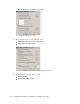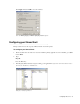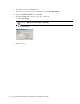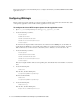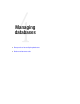Administrator's Guide
78 Cisco Unified Web and E-Mail Interaction Manager System Administration Guide
This chapter will assist you in understanding how to configure and maintain your Unified WIM and Unified EIM
application servers.
Configuring WebLogic
This procedure increases the application’s capacity to handle concurrent requests from users. Perform these tasks
on the primary application server and all secondary application servers, if any.
To configure the size of HTTP request queues for the application server:
1. Open Cisco_Home
\config\weblogic\config_
Primary_Application_Server
.xml
.
2. Locate the following set of lines:
<execute-queue>
<name>default</name>
<thread-count>50</thread-count>
<threads-increase>1</threads-increase>
</execute-queue>
To ensure that an adequate number of threads have been allocated to the default pool, set the number of
worker threads for WebLogic to at least 60% of the number of concurrent users. For example, if you have
100 concurrent users, set
ThreadCount
to 60; and if you have 150 users, set
ThreadCount
to 90.
3. Locate the following set of lines:
<execute-queue>
<name>eGainPushletQueue</name>
<thread-count>50</thread-count>
<threads-increase>1</threads-increase>
</execute-queue>
Allocate an adequate number of threads to the pushlet queue. It should be 120% of the number of concurrent
users.
4. Locate the following line:
</web-server
After the line, add the following line:
<accept-backlog>100</accept-backlog>
The lines should look like:
</web-server
<accept-backlog>100</accept-backlog>
5. Locate the following line:
</web-server-log
After the line, add the following line:
<keep-alive-secs>120</keep-alive-secs>