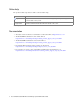Cisco Unified Web and E-Mail Interaction Manager System Administration Guide For Unified Contact Center Enterprise and Hosted and Unified ICM Release 4.2(5) June 2009 Americas Headquarters Cisco Systems, Inc. 170 West Tasman Drive San Jose, CA 95134-1706 USA http://www.cisco.
THE SPECIFICATIONS AND INFORMATION REGARDING THE PRODUCTS IN THIS MANUAL ARE SUBJECT TO CHANGE WITHOUT NOTICE. ALL STATEMENTS, INFORMATION, AND RECOMMENDATIONS IN THIS MANUAL ARE BELIEVED TO BE ACCURATE BUT ARE PRESENTED WITHOUT WARRANTY OF ANY KIND, EXPRESS OR IMPLIED. USERS MUST TAKE FULL RESPONSIBILITY FOR THEIR APPLICATION OF ANY PRODUCTS.
Contents Preface .................................................................................................................................................6 About this guide . . . . . . . . . . . . . . . . . . . . . . . . . . . . . . . . . . . . . . . . . . . . . . . . . . . . . . . . . 7 Document conventions . . . . . . . . . . . . . . . . . . . . . . . . . . . . . . . . . . . . . . . . . . . . . . . . . . . . 7 Other learning resources . . . . . . . . . . . . . . . . . . . . . . . . . . . . . . . .
Configuring Unified SCCE . . . . . . . . . . . . . . . . . . . . . . . . . . . . . . . . . . . . . . . . . . . . . 37 Configuring all-in-one servers. . . . . . . . . . . . . . . . . . . . . . . . . . . . . . . . . . . . . . . 37 Configuring multichannel controller server . . . . . . . . . . . . . . . . . . . . . . . . . . . . 41 Configuring agent desk settings . . . . . . . . . . . . . . . . . . . . . . . . . . . . . . . . . . . . . 43 Configuring agent teams . . . . . . . . . . . . . . . . . . . . . . . .
Applying Microsoft security patches and service packs . . . . . . . . . . . . . . . . . . . . . . . 79 Chapter 4: Managing databases....................................................................................................80 Best practices for configuring databases. . . . . . . . . . . . . . . . . . . . . . . . . . . . . . . . . . . . . . 81 Installation and settings. . . . . . . . . . . . . . . . . . . . . . . . . . . . . . . . . . . . . . . . . . . . . . . . 81 Active database . . . . . . . . .
Preface About this guide Document conventions Other learning resources
Welcome to Cisco® Interaction Manager™, multichannel interaction software used by businesses all over the world to build and sustain customer relationships. A unified suite of the industry’s best applications for web and email interaction management, it is the backbone of many innovative contact centers and customer service organizations.
Online help The product includes topic-based as well as context-sensitive help. Use To view Help button F1 keypad button Topics in Cisco Unified Web and E-Mail Interaction Manager Help; the Help button appears in the console toolbar on every screen. Context-sensitive information about the item selected on the screen. Online help options Documentation The latest versions of all Cisco documentation can be found online at http://www.cisco.
Setting up an integrated installation Relationship between objects in Unified CCE and Unified WIM and Unified EIM Designing your installation Preparing Unified CCE for the integration Preparing Unified SCCE for the integration Installing Cisco Interaction Manager and the integration Configuring objects in Cisco Interaction Manager Configuring objects for outbound activities
This chapter provides an overview of the process of setting up an integrated Unified WIM and Unified EIM– Unified CCE system. It includes a note about the relationship between objects in the two systems. Relationship between objects in Unified CCE and Unified WIM and Unified EIM This section provides a brief introduction to the relationship or “mapping” between objects that are used in both Unified CCE and Unified WIM and Unified EIM.
Preparing Unified CCE for the integration This section describes the following procedures: 1. Obtaining Cisco Interaction Manager licenses on page 11. 2. Installing Unified CCE on page 11. 3. Configuring Unified CCE on page 11. Obtaining Cisco Interaction Manager licenses To order licenses for your Cisco Interaction Manager deployment, contact the Cisco License team. You will need licenses while setting up the integrated system.
Non-IPTA skill groups 14. Scripts 15. Extended Call Context (ECC) variables Configuring network trunk group Set up a dummy network trunk group as shown in the screen capture. It will be used while setting up services.
Permission level: Set it to Read only. Click Save. Configure the application instance Configuring media classes A media class is required for creating MRDs. It helps categorize the MRDs based on media type (email, for example). Create a media class for email. The media class for voice already exists. To configure a media class: 1. Go to Start > All Programs > ICM Admin Workstation > Configuration Manager. 2. In the Configuration Manager window, browse to Tools > List Tools > Media Class List. 3.
Configure media classes Configuring media routing domains (MRDs) A media routing domain is created in Unified CCE for mapping to queues in Cisco Interaction Manager. For the email media class, configure one or more email media routing domains. To configure a media routing domain: 1. Go to Start > All Programs > ICM Admin Workstation > Configuration Manager. 2. In the Configuration Manager window, browse to Tools > List Tools > Media Routing Domain List. 3. Double-click Media Routing Domain List. 4.
Configure media routing domains Configuring Network VRU A Network VRU is required for supporting incoming voice calls to Unified CCE. To configure a Network VRU: 1. Go to Start > All Programs > ICM Admin Workstation > Configuration Manager. 2. In the Configuration Manager window, browse to Tools > Explorer Tools > Network VRU Explorer. 3. Double-click Network VRU Explorer. 4. In the Network VRU window, in the Select filter data section, click Retrieve. Then, click [1] Add Network VRU.
Configure network VRU 6. Click Add Label. The Label tab appears. 7. On the Label tab, provide the following details: Routing client: From the dropdown list, select a routing client. Label: Provide a name for the label. Click Save. Configuring call types A call type is required to categorize a dialed number (for voice) or script selector (for email). Call types are used in configuring ICM routing scripts. To configure a call type: 1.
5. On the Attributes tab, in the Name field, provide a name for the call type. Click Save. Provide the name of the call type Configuring media routing peripheral gateways (MR PGs) An MR PG handles new activity routing requests initiated by Cisco Interaction Manager, over the connection established by the embedded MR PIM (side A or side B). The MR PG configuration involves three steps: Configuring MR PG using the Configuration Manager: The details are described in this section.
Configure MR PG 6. Click [2] Add Peripheral. A new set of tabs appear. 7. On the Peripheral tab, select the Enable Post Routing option.
8. On the Advanced tab, in the Network VRU field, from the dropdown list, select the Network VRU configured for Unified WIM and Unified EIM (page 15). Select a network VRU 9. On the Routing client tab, provide the following details: Name: Provide a name for the routing client. Default media routing domain: From the dropdown list, select the MRD configured for Unified WIM and Unified EIM (page 14).
10. On the Default route tab, in the Media Routing Domain field, from the dropdown list, select an MRD configured for Unified WIM and Unified EIM (page 14). Select an MRD Important: Now install the MR PG and configure the MR PIM. For more information, see the Unified CCE Installation Guide. Configuring script selectors A script selector is a keyword that identifies the ICM routing script for an activity request from Cisco Interaction Manager to Unified CCE.
Name: Provide a name for the script selector. Configure script selector 6. Click the Dialed Number Mapping tab. Click Add. 7. On the Dialed Number Map Entry window, associate the script selector with a call type. 8. Click OK to save the entry. Then click Save to save the script selector configuration. Map call type Configuring agent desk settings Agent desk settings are a common set of properties for a group of agents working on voice call requests. To configure agent desk settings: 1.
2. In the Configuration Manager window, browse to Tools > List Tools > Agent Desk Settings List. 3. Double-click Agent Desk Settings List. 4. In the Agent Desk Settings List window, in the Select filter data section, click Retrieve. Then, in the Agent Desk Settings section, click Add. A new entry is created and the Attributes tab becomes editable. 5. On the Attributes tab, in the Name field, provide a name for the agent desk setting group. Click Save.
Secondary CTI address: Provide the address of the secondary CTI server in the format IP_Address:Port_Number. This is optional. Configure agent PG 6. Click [2] Add Peripheral. A new set of tabs appear. 7. On the Peripheral tab, in the Default desk settings field, from the dropdown list, select the agent desk settings configured for Unified WIM and Unified EIM (page 21). Select agent desk settings 8. On the Agent Distribution tab, do the following: a. Click New.
b. Select the Enable agent reporting option. c. Select the Agent event detail option. d. In the Currently Selected Site section, set the following: Distributor site name: Provide the host name of the machine where distributor is installed. Enable: Select the option. Click Save. Configure agent distribution Configuring application path An application path is required to open a communication channel with a CTI server, associated with an Agent PG, for agent and task status reporting.
3. In the Application Object Filter window, in the Disable / Enable application object filter section, in the Superuser password field, provide the password of the superuser and click the Disable button. Click OK. Provide the password of the superuser 4. In the Configuration Manager window, browse to Tools > List Tools > Application Path List. 5. Double-click Application Path List. 6. In the Application Path List window, in the Select filter data section, click Retrieve.
Configure application path 8. In the Configuration Manager window, go to Options (menu) > Application Object Filter. 9. In the Application Object Filter window, in the Disable / Enable application object filter section, click the Enable button. Click OK. Configuring agents An agent is created in Unified CCE for mapping to users in Cisco Interaction Manager. To configure an agent: 1. Go to Start > All Programs > ICM Admin Workstation > Configuration Manager. 2.
Configure an agent Configuring services A service is defined for a peripheral to describe the category of requests being processed by skill groups that belong to the peripheral. For example, billing, inventory, etc. A service is required for creating skill groups. To configure a service: 1. Go to Start > All Programs > ICM Admin Workstation > Configuration Manager. 2. In the Configuration Manager window, browse to Tools > Explorer Tools > Service Explorer. 3. Double-click Service Explorer. 4.
Configure a service Configuring skill groups A skill group is created in Unified CCE for mapping to user groups in Cisco Interaction Manager. You can create two types of skill groups: Cisco Interaction Manager picks the agent (Non-IPTA): For a Non-IPTA skill group, the skill group members (agents) are administered and managed in Cisco Interaction Manager. A Non-IPTA skill group is created for email routing in cases where a label is returned by Unified CCE to Cisco Interaction Manager.
5. On the Skill Group tab, provide the following details: Media routing domain: From the dropdown list, select an MRD configured for Unified WIM and Unified EIM (page 14). Peripheral number: Provide a unique peripheral number. Peripheral name: Provide a name for the skill group. Name: This field is auto-populated. ICM picks the agent: Select the option. Configure the properties of an IPTA skill group 6. On the Skill Group Members tab, do the following: a. Click the Add button. b.
8. On the Route tab, in the Name field provide the name for the route and click Save. Provide the name of the route To configure a non-IPTA skill group: 1. Go to Start > All Programs > ICM Admin Workstation > Configuration Manager. 2. In the Configuration Manager window, browse to Tools > Explorer Tools > Skill Group Explorer. 3. Double-click Skill Group Explorer. 4. In the Skill Group Explorer window, in the Select filter data section, click Retrieve. Then, click [1]Add Skill group button.
Configure a non-IPTA skill group 6. Click the Add Route button. A new tab appears. 7. On the Route tab, in the Name field provide the name for the route and click Save. Provide the name of the route 8. Click the Add Peripheral Target button. A new tab appears. 9. On the Peripheral target tab, set the following: DNIS: Provide a DNIS.
Network trunk group: From the dropdown list, select a network trunk group to be associated with the DNIS. Select the network trunk group you configured in “Configuring network trunk group” on page 12. Provide the peripheral target details 10. Click the Add Label button. A new tab appears. 11. On the Label tab, set the following: 32 Routing client: From the dropdown list, select the routing client you configured in “Configuring media routing peripheral gateways (MR PGs)” on page 17.
Label: Provide a name for the label that can be used in an ICM script for Non-IPTA routing. The label must be configured in the following format: LBL_Enterprise_Name_of_Skill_Group Configure the label Configuring scripts An ICM routing script determines the path and target object for an activity routed from Cisco Interaction Manager to Unified CCE. The following procedure shows you how to set up a particular script.
4. On the Routing tab, click the Dialed Number button, and click in the script editor. The Dialed Number (DN) node is added to the script editor. 5. Double-click the DN node to open the DN Properties window. 6. In the DN Properties window, on the Dialed Number node, from the list of available script selectors select a script selector and click the Add button. Click OK. Select a dialed number 7. On the Targets tab, click the Skill Group button, and click in the script editor.
a. Select the label type as Configured. b. From the available labels select a label and click the Add button. Click OK. Select the label type and a label 13. Next, on the General tab click the Line Connector button, and configure the success and error paths for each node. This creates the routing path of the script. 14. Click the Validate button to check if the script is created properly. If there are any errors, fix them. 15. Click the Save button to save the script.
Creating Extended Call Context (ECC) variables ECC variables are used in Unified CCE scripts to facilitate and influence routing. ECC variables have a maximum length of 256 characters. Both Scalar and Array ECC variables are supported. To create an ECC variable: 1. Click the Expanded Call Variable List in ICM Configuration Manager. 2. Type the name and length of the ECC variable. A maximum of 256 characters are allowed. 3. Click Save.
Installing Unified SCCE Ensure that Unified SCCE is installed and available for use. See the “System IPCC Enterprise Installation and Configuration Guide, Release 7.0(0)” document for help with installing and configuring the system. The document is available at: http://www.cisco.com/en/US/products/sw/custcosw/ps1844/prod_installation_guides_list.html Configuring Unified SCCE In this section, we describe the process of preparing Unified SCCE for the integration with Unified WIM and Unified EIM.
3. In the Cisco IPCC Enterprise Web Administration window, browse to IPCC Enterprise > System Management > Machine Management > Machines. Browse to the Machines node 4. In the Machines section, click the machine name of the all-in-one server. Alternately, click Create to add a new all-in-one server. 5. In the Describe the IPCC Machine in your deployment window, view or edit the hostname and role of the machine. Click Next.
6. In the Edit IPCC Network settings window, view or edit the network settings of the machine. Click Next. View the network settings of the machine 7. In the Edit CallManager Connectivity Settings window, view or edit the call manager connectivity settings. For details on how to create a CallManager JTAPI User ID, see the “System IPCC Enterprise Installation and Configuration Guide, Release 7.0(0)” document available at: http://www.cisco.
8. In the IVR connectivity settings window, view or edit the IVR connectivity settings. Click Next. View the IVR connectivity settings 9. In the Database settings window, view or edit the database settings. Click Next.
10. Click the Finish button to save the settings for the machine. Click the Finish button Configuring multichannel controller server To configure a multichannel controller server: 1. Type the URL https://Unified_SCCE_Server_Name/uiroot/default/ipccAdmin/loginAdmin.jsp in your browser. 2. In the Login window, type the Administrator desktop login name and password. Click the Login button.
3. In the Cisco IPCC Enterprise Web Administration window, browse to IPCC Enterprise > System Management > Machine Management > Machines. Browse to the Machines node 4. In the Machines section, click the machine name of the multichannel controller server. Alternately, click Create to add a multichannel controller server. 5. In the Describe the IPCC Machine in your deployment window, view or edit the hostname and role of the machine. Click Next.
6. In the Edit IPCC Network settings window, view or edit the network settings of the machine. Click Next. Edit the network settings 7. Click the Finish button to save the settings for the machine. Click the Finish button Configuring agent desk settings To configure an agent desk setting: 1. Type the URL https://Unified_SCCE_Server_Name/uiroot/default/ipccAdmin/loginAdmin.jsp in your browser. 2. In the Login window, type the Administrator desktop login name and password. Click the Login button.
3. In the Cisco IPCC Enterprise Web Administration window, browse to IPCC Enterprise > Agent Management > Desk Settings. Browse to Desk Settings node 4. In the Desk Settings section, click the DefaultDeskSettings link to view the desk settings that apply to all configured agents. Alternately, create a new desk setting by clicking Create. View desk settings details Configuring agent teams To configure an agent team: 44 1.
3. In the Cisco IPCC Enterprise Web Administration window, browse to IPCC Enterprise > Agent Management > Teams. Browse to Agent Teams node 4. In the Agent Teams section, click the team name to view the details. Alternately, create a new team by clicking Create. View agent team details Configuring agents To configure an agent: 1. Type the URL https://Unified_SCCE_Server_Name/uiroot/default/ipccAdmin/loginAdmin.jsp in your browser. 2.
3. In the Cisco IPCC Enterprise Web Administration window, browse to IPCC Enterprise > Agent Management > Agents. Browse to Agents node 4. In the Agents section, click the agent name to view the details. Alternately, create a new agent by clicking Create.
Configuring skill groups A skill group is created in Unified CCE for mapping to user groups in Cisco Interaction Manager. You can create two types of skill groups: Cisco Interaction Manager picks the agent (Non-IPTA): For a Non-IPTA skill group, the skill group members (agents) are administered and managed in Cisco Interaction Manager. A Non-IPTA skill group is created for email routing in cases where a label is returned by Unified CCE to Cisco Interaction Manager.
4. In the Skill Groups section, click the skill group name to view the details. Alternately, create a new skill group by clicking Create. View skill group details Configuring call types To configure a call type: 1. Type the URL https://Unified_SCCE_Server_Name/uiroot/default/ipccAdmin/loginAdmin.jsp in your browser. 2. In the Login window, type the Administrator desktop login name and password. Click the Login button. 3.
4. In the Call Type section that appears, click the call type name to view the details. Alternately, create a new call type by clicking Create. View call type details Configuring dialed numbers To configure a dialed number: 1. Type the URL https://Unified_SCCE_Server_Name/uiroot/default/ipccAdmin/loginAdmin.jsp in your browser. 2. In the Login window, type the Administrator desktop login name and password. Click the Login button. 3.
4. In the Dialed numbers section, click the dialed number name to view the details. Alternately, create a new dialed number by clicking Create. View dialed number details Configuring Network Interactive Voice Responses To configure a network interactive voice response: 1. Type the URL https://Unified_SCCE_Server_Name/uiroot/default/ipccAdmin/loginAdmin.jsp in your browser. 2. In the Login window, type the Administrator desktop login name and password. Click the Login button. 3.
Configuring media routing domains To configure a media routing domain: 1. Type the URL https://Unified_SCCE_Server_Name/uiroot/default/ipccAdmin/loginAdmin.jsp in your browser. 2. In the Login window, type the Administrator desktop login name and password. Click the Login button. 3. In the Cisco IPCC Enterprise Web Administration window, browse to IPCC Enterprise > Multichannel Management > Media routing domains. Browse to MRD node 4.
Configuring scripts For details on configuring a script see, “Configuring scripts” on page 33. Installing Cisco Interaction Manager and the integration To install Cisco Interaction Manager and the integration with Unified CCE: 1. Ensure that Microsoft SQL 2000 Service Pack 4 is installed and running on the machine on which you will be installing the Cisco Interaction Manager database. 2.
6. “Setting up web links for chat” on page 69. Configuring variables in Cisco Interaction Manager While sending new activity requests from a queue to Unified CCE, EAAS sends call variables to Unified CCE as task context. By default, the activity_id is sent to Unified CCE as CallVariable1. If you need to pass on other attributes of the activity as call variables or ECC variables to Unified CCE, you need to configure them in Cisco Interaction Manager.
2. Log in as the partition administrator (user name and password that were configured during the installation of Cisco Interaction Manager). Log in as partition administrator 3. Select the Administration Console. Select the Administration Console 4. Under Partition, browse to Settings. Locate the Application Instance communication setting. Verify that it is set to the value chosen at the time of running the Unified CCE integration wizard.
5. Now locate the MR Connection Port communication setting. Enter the connection port for the External Agent Assignment service (EAAS) to listen to connections from the MR PIM via the MR interface. The value needs to match the value entered at the time of configuring MR PIM, which is configured during the Unified CCE installation. This is an important setting to ensure that activities are routed correctly through Unified CCE. Configure MR Connection Port setting 6.
7. Under the appropriate department, click the User > Groups node in the Administration tree to verify that all skill groups, which were selected at the time of running the integration wizard, are displayed. Review mapped user groups 8. Under the appropriate department, click the Workflow > Queues node in the Administration tree, and verify that all MRDs which were selected at the time of running the Unified CCE integration wizard, are displayed.
To set up KB articles for Unified EIM: 1. Launch the URL: http://Cisco_Interaction_Manager_Server/Default_Partition. 2. Log in as the partition administrator. 3. Open the Knowledge Base Console. 4. In the Knowledge Base tree, browse to Department > Shared > Standard > Email. Create an article in each of the sub-nodes to set up one option each for a header, greeting, signature, and footer that can be used in responses to incoming activities in the department.
6. In the newly created folder, create an article for use in auto-acknowledgement emails. Use macros to insert the header, greeting, signature, and footer created earlier. These macros expand to the actual content at runtime. Create a KB article to use in auto-acknowledgement emails This article will be used later in a workflow (see page 60).
4. In the Administration tree, browse to the Email > Aliases node. Create an alias to serve as the entry point for emails into the system. Create an email alias 5. Next, browse to the Workflow > Queues node to create an email queue. Important: Skip this step if you intend to use only queues mapped to MRDs.
6. Then browse to the Workflow > Workflows > Inbound node to create an inbound workflow for this alias. The workflow will route incoming emails. Add the alias created in step 4 to the Start node. Add a queue mapped to MRD or the queue created in step 5 to the Queue node. Select the auto-acknowledgement KB article created earlier (see page 58) for the auto-acknowledgement node.
4. Go to Partition > Settings > Partition. In the Partition Setting Group, locate the Applet host setting (a security setting). Change its value from the IP address used to the fully qualified domain name (FQDN) of the primary web server. Configure Applet host setting 5. Next, browse to the Workflow > Queues node and create a chat queue. Important: Skip this step if you intend to use only queues mapped to MRDs. 6. Browse to the Chat > Templates node.
7. Browse to the Chat > Entry points node. Create new entry points by assigning the appropriate templates. To route chat activities that enter from this entry point, use an auto-configured queue or the queue created in step 4. Make the entry points active. A sample entry point for chat activities In the Properties pane, click the Show HTML button. The code used to generate a chat hyperlink to that entry point is displayed. Copy this link code into a Notepad file.
To set up Unified EIM services in the System Console: 1. Open a new browser window, and launch the URL: http://Cisco_Interaction_Manager_Server/system. Log in as the system administrator (user name and password that were configured during the installation of Cisco Interaction Manager). Log in as system administrator into system area 2. Select the System Console. Select the System Console 3. Browse to the Partitions > Partition > Services > Retriever node.
4. Restart the Retriever process and instance based on the notification message that appears. Browse to Shared Resource > Services > Retriever, and stop and start the Retriever process for the system. Start the Retriever process 5. Navigate back to the Partitions > Partition > Services > Retriever node. Stop and start the Retriever instance.
6. Browse to Shared Resource > Services > Workflow > Workflow Engine and verify that the Workflow Engine process is running. If the process is in a stopped state, start the process by clicking the Run button. Verify that the Workflow Engine process is running 7. Browse to Partitions > Partition > Services > Workflow > Workflow Engine and start the Workflow Engine instance.
8. Browse to Shared Resource > Services > Email > Dispatcher and verify that the Dispatcher process is running. If the process is in a stopped state, start the process by clicking the Run button. Verify that the Dispatcher process is running 9. Browse to Partitions > Partition > Services > Email > Dispatcher and start the Dispatcher instance.
10. Browse to Shared Resource > Services > Listener > Listener and verify that the Listener process is running. If the process is in a stopped state, start the process by clicking the Run button. Verify that the Listener process is running 11. Browse to Partitions > Partition > Services > Listener > Listener.
12. Browse to Shared Resource > Services > EAAS > EAAS and verify that the EAAS process is running. If the process is in a stopped state, start the process by clicking the Run button. Verify that the EAAS process is running 13. Browse to Partitions > Partition > Services > EAAS > EAAS and start the EAAS instance. Start the EAAS instance Unified EIM is now ready for use. To verify, log in as an agent, supervisor, or administrator and perform basic tasks.
2. Log in as the system administrator. 3. Browse to Shared Resource > Services > Chat > Agent Assignment and verify that the Agent Assignment process is running. If the process is in a stopped state, start the process by clicking the Run button. Verify that the Agent Assignment process is running 4. Browse to Partitions > Partition > Services > Chat > Agent Assignment and start the Agent Assignment service instance.
Related documentation Refer to the following Cisco Interaction Manager User’s Guides (for the Unified CCE integration) for more information about configuring and using Cisco Interaction Manager. Cisco Unified Web and E-Mail Interaction Manager Administration Console User’s Guide helps administrators set up and manage business objects. Cisco Unified Web and E-Mail Interaction Manager System Console User’s Guide helps system administrators set up and manage services, loggers, and system monitors.
To configure objects in Unified CCE: 1. Create a media class with the name CIM_OUTBOUND. Note that the names of media classes are case sensitive. If you want to use some other name for the media class, you need to update the Cisco_Home\config\ipcc\egicm_media_class_mappings.properties file with the new name. Open the file in a text editor and locate CIM_OUTBOUND. Replace it with the name of the media class. After updating the properties file, restart Cisco Interaction Manager.
Configuring web server Configuring Internet Information Services Configuring pool thread limit
This chapter will assist you in understanding how to configure and maintain your Unified WIM and Unified EIM web servers. Configuring Internet Information Services This procedure helps eliminate 503 errors on the web server. To configure Internet Information Services (IIS) on the web server: 1. On the web server, go to Start menu > Administrative Tools > Internet Information Services (IIS) Manager. 2. In the navigation tree, go to Application Pools > DefaultAppPool.
Recycle worker process (number of requests) Clear the Recycle worker process options 4. On the Performance tab, clear the following options: Shutdown worker process after being idle for Limit the kernel request queue Clear the Shutdown worker process and Limit kernel request queue options 5.
Click Apply. Then click OK to close the window. Clear the Enable pinging and Enable rapid fail protection options Configuring pool thread limit This procedure increases the capacity of IIS to handle concurrent requests. To configure pool thread limit: 1. On the machine where the web server associated with the primary application server is installed, go to Start menu > Run. 2. Type: Regedit Press the Enter key. 3.
4. Go to Edit menu > New > DWORD Value. 5. Change the name of the new registry value that gets created to PoolThreadLimit. 6. Right-click PoolThreadLimit and select Modify. 7. In the Edit DWORD Value window, set properties as following: Value data: ffffffff Important: Make sure you have typed “f” eight times. Base: Hexadecimal Configure the registry value 8. 76 Restart the server.
Managing application servers Configuring WebLogic Routine maintenance tasks
This chapter will assist you in understanding how to configure and maintain your Unified WIM and Unified EIM application servers. Configuring WebLogic This procedure increases the application’s capacity to handle concurrent requests from users. Perform these tasks on the primary application server and all secondary application servers, if any. To configure the size of HTTP request queues for the application server: 1. Open Cisco_Home\config\weblogic\config_Primary_Application_Server.xml. 2.
The lines should look like: 120 6. Locate the following set of lines: eGainLive 50 1 Allocate an adequate number of threads to chat queues. It should be 120% of the number of concurrent chat sessions. Important: Skip this step if your installation does not include Unified WIM. Repeat these tasks on all secondary application servers, if any.
Managing databases Best practices for configuring databases Routine maintenance tasks
This chapter will assist you in understanding how to configure and maintain your Unified WIM and Unified EIM databases. Best practices for configuring databases Installation and settings Active database While installing the application, ensure that data and log files of the active database reside on a disk volume with a good amount of free disk space.
torn_page_detection on compatibility level 80 for 2000 database auto grow on transaction log auto grow on Configuring anti-virus protection Anti-virus protection is necessary, but enabling all files for virus scan may cause performance issues. Exclude .mdf, .ldf, .ndf, and .dat files from virus scan. Routine maintenance tasks Rebuilding indexes Rebuilding of indexes enhances database performance. Run rebuild index jobs on a weekly basis during off peak hours.
the recovery mode is set to full it is necessary to backup transactional logs periodically. Otherwise it may lead to a disk space issue because of transaction logs growing indefinitely. Perform a weekly complete backup, daily differential backup, and hourly transactional log backups. Archiving Regular archiving helps to keep the size of the database manageable. The maximum size of the database should be kept under 20 GB in most cases.
Managing Windows servers Best practices for configuring Windows servers Routine maintenance tasks Performance tuning considerations
This chapter will assist you in understanding how to configure and maintain your Unified WIM and Unified EIM servers. Best practices for configuring Windows servers Allocating adequate virtual memory Virtual memory setting should be set to 1.5 times the physical memory. It is also recommended to distribute the virtual memory across disk volumes to avoid space crunch on system volume during run time.
Performance tuning considerations One of the first steps towards tuning an application is to determine evolving requirements, which is not easy as requirements are likely to vary across different types of users. Administrators, typically, want the system to be easily configurable for various user loads, security needs, and application uptime.
See Cisco Unified Web and E-Mail Interaction Manager Installation Guide for information about how to set up the SSL mode of communication on the web server.