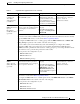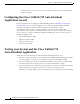Quick Setup Guide
7-2
Getting Started with Cisco Unified IP IVR, Release 6.0(1)
Chapter 7 How to Deploy the Sample Script, aa.aef
Configuring the Cisco Unified CM AutoAttendant Application (aa.aef)
–
If the line is busy or not in service, the system informs the caller accordingly and replays the
main menu prompt.
Configuring the Cisco Unified CM AutoAttendant
Application (aa.aef)
Follow the instructions for configuring a Unified IP IVR application in Installing and Configuring
Unified IP IVR, page 6-1, and for the application, choose the Cisco Unified CM AutoAttendant.
Configure both a telephone number that can be dialed and a name that can be dialed.
For further information on how to configure and how to customize the Cisco Unified CM
AutoAttendant, see the chapter on the AutoAttendant in the Cisco Unified Communications Manager
Features and Services Guide for Unified Communications Manager 4.x which you can access from
Example configuration data:
• AutoAttendant Number: 5000
• Telephones: 7001 and 7002
• Agent: tjones (Tom Jones)
• Tom Jones phone: 7002
Testing your System and the Cisco Unifed CM
AutoAttendant Application
Verify that your system and the Cisco Unified CM AutoAttendant application work.
1. Select one of the phone numbers you've configured in the Unified CM and dial that phone number
to see if you get the correct phone. If you get the correct phone, Unified CM is working.
2. On one of your IP phones, phone the AutoAttendant number you've created (for example: 5000).
You should get the welcome prompt. If you do, then the AutoAttendant is working.
3. If you've associated a person with a phone (in the example case, Tom Jones), dial the AutoAttendant
number and then at the prompt, type in the person's name (in our example, tjones).
The phone (for example, 7002) you associated with the name (for example, Tom Jones) should ring.