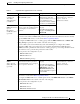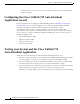Quick Setup Guide
6-10
Getting Started with Cisco Unified IP IVR, Release 6.0(1)
Chapter 6 Installing and Configuring Unified IP IVR
Unified IP IVR Application Configuration Check List
8.Add the Application
Trigger.
Enable the application to
respond to JTAPI calls and/or
HTTP requests.
When you configure JTAPI
triggers, you need to specify the
CTI Route Point attributes used
by the trigger. For example,
device pool, location, and voice
mail profile.
CRS "Add Application
Triggers" web page
See the online help for that web
page. Also see "Add Application
Triggers" section in the Cisco
Customer Response Solutions
Administration Guide.
Some Configuration Specifics
1. From the CRS Administration web page, selectApplications > Application Management.
2. In the Application Configuration web page, Click the name of your new application.
3. In the Cisco Script Application web page for your new application, the Add New Trigger link.
4. In the pop-up window, select the trigger type and click Next.
5. Enter the trigger phone number or web address and the other configuration information that you
need.
9. Test the application. Make sure the application works.
Before the Unified IP IVR
system can receive calls, the
CRS engine must be running.
From one of your phones,
phone the number specified by
the trigger. Or if you have an
HTTP trigger, from your
computer, e-mail the specified
Web address.
Your application specific
documentation.
Table 6-2 Unified IP IVR Application Configuratin Check List (continued)
Task Purpose and Notes Configuration Location Procedure Location