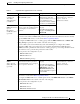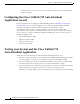Quick Setup Guide
6-9
Getting Started with Cisco Unified IP IVR, Release 6.0(1)
Chapter 6 Installing and Configuring Unified IP IVR
Unified IP IVR Application Configuration Check List
5. Add the application. To perform a telephony task
through CRS, you need a CRS
application.
Adding an application involves
giving it a name, assigning it a
script, and defining any
application variables.
An example application that
comes with Unified IP IVR is the
Cisco Unified CM
AutoAttendant
The script for the Cisco Unified
CM AutoAttendant is aa.aef.
CRS Application
Configuration web page
From the CRS Administration
web page menu bar, select
Applications > Application
Managementand then in the
upper, right corner of the
window, click the Add New
Application link link.
Next, Under Application Type,
select Cisco Script
Application and clickNext.
"Configure a Cisco Script
Application" section in the Cisco
Customer Response Solutions
Administration Guide.
6. Give the application
a name and assign the
script to the
application.
To make the application
available for use.
CRS Cisco Script Application
web page
"Configure a Cisco Script
Application" section in the Cisco
Customer Response Solutions
Administration Guide.
7.Customize the
application
parameters.
If you are using a
Cisco supplied script,
you might also want to
customize the
application prompts.
For example, you can
record and upload
your own prompts as
previously explained
in this check list.
On the Application page, if there
are variables, you can customize
the application by the definitions
(values) you give the variables.
The variables are the parameters
you specify on the application
web page in the CRS
Administration tool.
CRS Cisco Script Application
web page
"Configure a Cisco Script
Application" section in the Cisco
Customer Response Solutions
Administration Guide.
Table 6-2 Unified IP IVR Application Configuratin Check List (continued)
Task Purpose and Notes Configuration Location Procedure Location