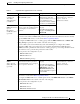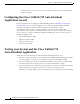Quick Setup Guide
6-8
Getting Started with Cisco Unified IP IVR, Release 6.0(1)
Chapter 6 Installing and Configuring Unified IP IVR
Unified IP IVR Application Configuration Check List
2. If needed, create or
customize any
prompts that your CRS
script will use.
Through Cisco CRS
Administration Media
Configuration, you can modify
the prompts that your script uses.
You can also upload spoken
names for each person in the
organization, so callers receive
spoken names rather than, for
example, spelled-out names
when the automated attendant is
asking the caller to confirm
which party they want.
CRS Prompt Management web
page
From the menu bar in the CRS
Administration web page,
select Applications > Prompt
Management.
"Managing Scripts, Prompts,
Grammars, and Documents"
section in the Cisco Customer
Response Solutions
Administration Guide.
Some notes on Prompts
• The Cisco Unified CM AutoAttendant, for example, comes with a prerecorded, generic welcome
prompt. You should record your own welcome prompt to customize your automated attendant for
the specific role that it is to fulfill for your organization.
• You can use any sound recording software to record your prompts if the software can save the
prompt in the required file format. You can record a different welcome prompt for each instance
of your script application that you create.
• You can record your prompts by using Microsoft Sound Recorder. Save each prompt as a .wav
file in CCITT (mu-law) 8-kHz, 8-bit, mono format. You must have a microphone and speakers
on your system to use the software.
3. Upload the script. To put the needed scripts in the
CRS repository so that they are
available for use in a CRS
application.
CRS Script Management web
page
From the CRS Administration
menu bar, selectApplications
> Script Management.
In theScript Management page,
click Upload New Scripts.
Then in the Explorer User
Prompt dialog box, type in the
script name in expression
format.
"Uploading a Script" section in
the Cisco Customer Response
Solutions Administration Guide.
If you have questions when on a
Cisco Response Solutions
Administration web page, from
the menu bar, select Help > For
this page
4 Upload any prompts
needed for the script.
For customized or language
specific prompts
CRS Prompt Management web
page
From the CRS Administration
menu bar, selectApplications>
Prompt Management .
Then in the Prompt
Management page, click
Upload New Prompts.
"Uploading prompts" section in
the Cisco Customer Response
Solutions Administration Guide.
Table 6-2 Unified IP IVR Application Configuratin Check List (continued)
Task Purpose and Notes Configuration Location Procedure Location