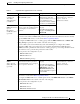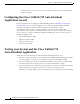Quick Setup Guide
6-7
Getting Started with Cisco Unified IP IVR, Release 6.0(1)
Chapter 6 Installing and Configuring Unified IP IVR
Unified IP IVR Application Configuration Check List
Unified IP IVR Application Configuration Check List
Unified IP IVR applications require Unified IP IVR scripts. For instructions on creating and editing
scripts see the Cisco Customer Response Solutions Script Developer Series documentation at the Cisco
Unified Contact Center Express End-User Guidesfor the latest Cisco CRS documentation.
To configure your applications for Unified IP IVR, do the following tasks in the given order.
6. Start the
Application
Engine
The Application Engine is the
execution vehicle for Unified IP IVR
scripts.
The application engine runs when
you install CRS. However, you need
to restart the engine after you
configure your subsystems.
CRS Control Center web page
From CRS Administration
menu bar, select System >
Control Center. Then click
Component Activation.
Finally, on the Component
Activation page, select all your
components and click Update.
"Starting, Stopping, and
Restarting Cisco CRS Services"
section in the Cisco Customer
Response Solutions
Administration Guide.
7. Install and
configure the
applications that
you will use with
Cisco CRS (as
needed).
Enable the Unified IP IVR
applications you want.
This task is subdivided into 5
tasks summarized in the
following CRS Application
Configuration Check List.
See Unified IP IVR Application
Configuration Check List,
page 6-7.
For instructions for how to use a
specific web page, from the
menu bar, select Help > For this
page.
Table 6-1 Unified IP IVR Configuration Check List (continued)
Task Purpose and Notes Configuration Location Procedure Location
Table 6-2 Unified IP IVR Application Configuratin Check List
Task Purpose and Notes Configuration Location Procedure Location
1. If needed, edit the
script that your CRS
application will use.
To customize the script for your
needs.
By double clicking on an
uploaded script listed in the CRS
Script Management page, you
can open the script with the
Cisco CRS Editor.
CRS Script Editor (for creating
or editing scripts) and CRS
Administration web pages
"Managing Scripts, Prompts,
Grammars, and Documents"
section in the Cisco Customer
Response Solutions
Administration Guide.
See also the Cisco CRS Script Developer Series documentation:
• Volume 1, Getting Started with Cisco CRS Scripting
• Volume 2, Cisco CRS Editor Reference
• Volume 3, Cisco CRS Expression Language Reference
These three PDF documents contain the same information that is in the CRS Editor online help, only
in PDF format, rather than HTML format.
If you are customizing the Cisco Unified CM AutoAttendant, you should see the customization
procedure in the Cisco Unified Communications Manager Features and Services Guide for Unified
CM 4.x. You can access this guide through the Unified CM documentation web page