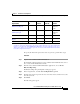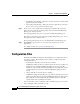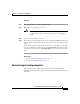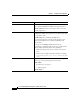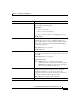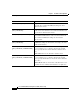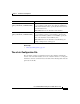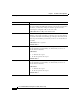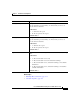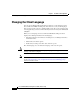Release Note
2-11
Cisco Unified CCX Historical Reports User Guide, Release 7.0(1)
Chapter 2 Installation and Configuration
Giving Users Access to Cisco Unified CCX Historical Reports
To specify the historical reports that a user can generate, perform these steps:
Procedure
Step 1 Log in to Cisco Unified CCX Administration.
For information about logging in to Cisco Unified CCX Administration, refer to
Cisco Unified CCX Administration Guide.
Step 2 From the Cisco Unified CCX Administration application, choose Tool s >
Historical Reporting.
The Historical Reporting Configuration web page appears.
Step 3 In the navigation bar, click the User Configuration hyperlink.
Step 4 Click the Select User drop-down arrow to view a list of users, and then choose the
user that you want.
Step 5 Click Next.
The following panes appear:
Outbound Agent Detail
Performance Report
— — — Yes, w i th
Outbound
license
Outbound Campaign
Summary Report
— — — Yes, w i th
Outbound
license
— — Yes Yes
Remote Monitoring Detail
Report
— Yes Yes Ye s
Traffic Analysis Report Yes Yes Ye s Yes
a. Multichannel reports are specific to Unified EIM/Unified WIM and use the MS SQL 2000 database
(installed in a mixed mode authentication). To generate combined historical reports, Cisco Unified CCX
requires access details for the Unified EIM/Unified WIM database (host name or IP address of the server,
database name, database user, and database password). See the Cisco Unified CCX Administration Guide
for detailed configuration information.
Report Name
Unified IP
IVR
Unified CCX
Standard
Unified CCX
Enhanced
Unified CCX
Premium