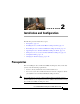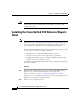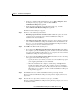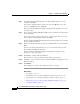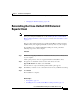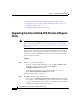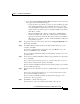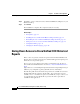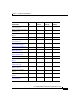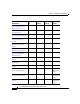Release Note
Chapter 2 Installation and Configuration
Giving Users Access to Cisco Unified CCX Historical Reports
2-8
Cisco Unified CCX Historical Reports User Guide, Release 7.0(1)
Step 8 Click Yes to create a shortcut for Cisco Unified CCX Historical Reports on your
Windows desktop.
Step 9 Click Finish.
The installation is complete. The computer restarts, if necessary.
Related Topics
• Prerequisites, page 2-1
• Installing the Cisco Unified CCX Historical Reports Client, page 2-2
• Reinstalling the Cisco Unified CCX Historical Reports Client, page 2-5
• Giving Users Access to Cisco Unified CCX Historical Reports, page 2-8
• Configuration Files, page 2-12
• Changing the Client Language, page 2-20
Giving Users Access to Cisco Unified CCX Historical
Reports
Before a user can generate a historical report from the Unified CCX Historical
Reports client, you must specify the Cisco Unified CCX application packages for
which the user can generate reports.
To give a user access to historical reporting, you must first set up the user in
Cisco
Unified CCX Administration. See the Cisco Unified CCX Administration
Guide
(http://www.cisco.com/en/US/partner/products/sw/custcosw/ps1846/products_in
stallation_and_configuration_guides_list.html) for more information.
The following table shows the historical reports that are available for each Cisco
Unified CCX application package. In this table, “Yes” means that a report is
available, and “—” means that a report is not available. If you give a user access
to an application, the user will be able to generate all of the reports that are
available for that application.