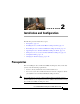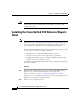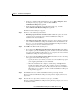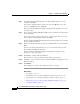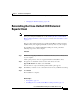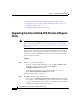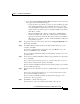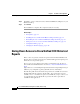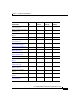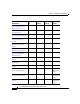Release Note
2-7
Cisco Unified CCX Historical Reports User Guide, Release 7.0(1)
Chapter 2 Installation and Configuration
Upgrading the Cisco Unified CCX Historical Reports Client
• If you clicked the Save this program to disk radio button, the Save As dialog
box appears. Perform the following steps:
–
Specify the directory in which you want to save the installation program
(CiscoAppReportsInstall.exe) and click Save. If you have previously
saved the installation program in the same directory, a dialog box appears
asking whether you want to replace the existing installation program file.
Click Yes to continue.
–
When the installation file completes downloading, click Open in the
Download Complete dialog box. The computer prepares to install the
application, and then it extracts the files that it needs for the installation.
When this process completes, the Cisco Unified CCX Historical Reports
Setup window appears.
Step 3 To upgrade to the new version of the client, select the Upgrade/Reinstall radio
button, and click Next.
Step 4 To install the Historical Reports files in the Program Files directory on your
computer, click Next.
If you want to install the files in another directory, click Browse, choose the
directory, click OK, and then click Next.
The Cisco Unified CCX Historical Reports Setup window prompts you to select
a program folder.
Step 5 To use the Cisco Unified CCX Historical Reports program folder to hold program
icons, click Next.
To use another folder to hold program icons, enter the folder name or choose it
from the list of existing folders, and then click Next.
The Cisco Unified CCX Historical Reports Setup window prompts you to identify
the Cisco
Unified CCX server.
Step 6 Enter the host name or IP address of the Cisco Unified CCX server, and then click
Next.
If you do not enter this information now, you can enter it later when you start
Cisco
Unified CCX Historical Reports.
The Cisco Unified CCX Historical Reports Setup window prompts you for
permission to start copying files.
Step 7 Click Next to continue with the upgrade.
After the files are copied, the Desktop Shortcut dialog box appears.