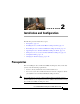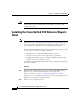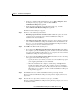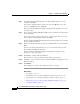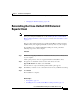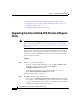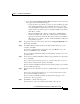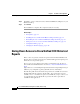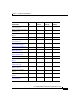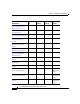Release Note
Chapter 2 Installation and Configuration
Upgrading the Cisco Unified CCX Historical Reports Client
2-6
Cisco Unified CCX Historical Reports User Guide, Release 7.0(1)
• Upgrading the Cisco Unified CCX Historical Reports Client, page 2-6
• Giving Users Access to Cisco Unified CCX Historical Reports, page 2-8
• Configuration Files, page 2-12
• Changing the Client Language, page 2-20
Upgrading the Cisco Unified CCX Historical Reports
Client
Note Be sure to exit the client application and the Scheduler on the client computer
before proceeding. For instructions, see the
“Exiting the Cisco Unified CCX
Historical Reports Client” section on page 1-7 and see “The Scheduler” section
on page 5-3.
This procedure assumes that the Cisco Unified CCX Historical Reports Client
installation file (CiscoAppReportsInstall.exe) does not exist on your computer.
To upgrade the Unified CCX Historical Reports client, perform the following
steps on the client computer.
Procedure
Step 1 Perform one of the following actions:
• From Cisco Unified CCX Administration, choose Tools > Plug-ins. When
the Plug-ins web page appears, click the Cisco
Unified
CCX
Historical Reports hyperlink.
• From the Unified CCX Supervision Download web page, click the
Cisco
Unified CCX Historical Reports hyperlink.
The File Download dialog box appears.
Step 2 Click OK in the File Download dialog box.
• If you clicked the Run this program from its current location radio button,
the computer opens the installation program, and then it extracts the files that
it needs for the installation. When this process completes, the Cisco
Unified
CCX
Historical Reports Setup window appears.