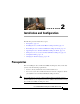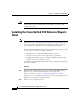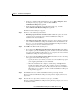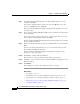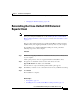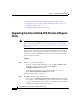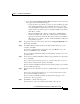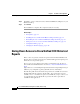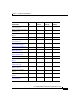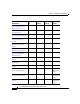Release Note
Chapter 2 Installation and Configuration
Installing the Cisco Unified CCX Historical Reports Client
2-4
Cisco Unified CCX Historical Reports User Guide, Release 7.0(1)
Step 7 To install the Historical Reports files in the Program Files directory on your
computer, click Next.
If you want to install the files in another directory, click Browse, choose the
directory, click OK, and then click Next.
The Cisco Unified CCX Historical Reports Setup window prompts you to select
a program folder.
Step 8 To use the Cisco Unified CCX Historical Reports program folder to hold program
icons, click Next.
To use another folder to hold program icons, enter the folder name or choose it
from the list of existing folders, and then click Next.
The Cisco Unified CCX Historical Reports Setup window prompts you to identify
the Cisco
Unified CCX server.
Step 9 Enter the host name or IP address of the Cisco Unified CCX server, and then click
Next.
If you do not enter this information now, you can enter it later when you start
Cisco
Unified CCX Historical Reports.
The Cisco Unified CCX Historical Reports Setup window prompts you for
permission to start copying files.
Step 10 Click Next to continue with the installation.
After the files are copied, the Desktop Shortcut dialog box appears.
Step 11 Click Yes to create a shortcut for Cisco Unified CCX Historical Reports on your
Windows desktop.
Step 12 Click Finish.
The installation is complete. The computer restarts, if necessary.
Related Topics
• Prerequisites, page 2-1
• Reinstalling the Cisco Unified CCX Historical Reports Client, page 2-5
• Upgrading the Cisco Unified CCX Historical Reports Client, page 2-6
• Giving Users Access to Cisco Unified CCX Historical Reports, page 2-8
• Configuration Files, page 2-12