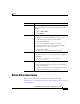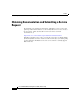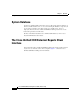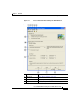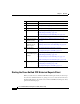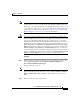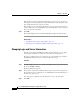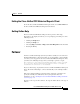Release Note
1-7
Cisco Unified CCX Historical Reports User Guide, Release 7.0(1)
Chapter 1 Overview
Failover
Exiting the Cisco Unified CCX Historical Reports Client
To exit the Cisco Unified CCX Historical Reports client, choose File > Exit from
the Cisco Unified CCX Historical Reports main window.
Getting Online Help
The Cisco Unified CCX Historical Reports client provides online help.
Depending on the displayed window, you can get help by performing one of the
following actions:
• Clicking the Help button
• Clicking the Help tool
• Choosing Help > Contents or Help > Search for Help On from the menu bar
• Pressing the F1 key
Failover
Your Cisco Unified CCX deployment may include a standby server for the Cisco
Unified CCX Database component. In this case, if the Database component fails
over when you are logged in to the Cisco Unified CCX Historical Reports client,
you will see the following message when you attempt to generate a report:
The connection to the historical database was broken. Please log back
in to the Cisco Unified CCX Historical Reports Client to attempt to
reestablish the connection to the database.
If you see this message, log back in to the Cisco Unified CCX Historical Reports
client. The client will attempt to connect automatically to the working database
server.
If the Cisco Unified CCX Server has shut down completely, you will need to
specify the Standby server IP address when you log back in. For more
information, see the
“Starting the Cisco Unified CCX Historical Reports Client”
section on page 1-4.
If you try to run a report after a failover, the response differs based on the type of
failover: