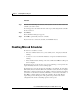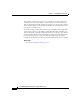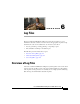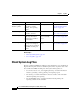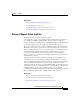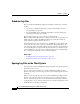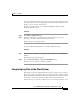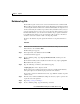Release Note
5-17
Cisco Unified CCX Historical Reports User Guide, Release 7.0(1)
Chapter 5 Scheduling Historical Reports
Handling Missed Schedules
Procedure
Step 1 From the Scheduled Reports window, click anywhere in the row that contains the
schedule you want to delete.
An arrow appears to the left of the name of the report, indicating that the schedule
has been selected.
Step 2 Click Delete.
The Confirmation dialog box appears.
Step 3 Click OK to permanently delete the schedule.
If you decide not to delete the schedule, click Cancel instead.
Handling Missed Schedules
In order for a schedule to execute:
• The Cisco Unified CCX server, (or its standby server, if deployed) must be
running.
• At least one server on which the Database component is installed must be
running.
• The Scheduler must be running on the Cisco Unified CCX Historical Reports
client computer.
If schedules do not execute because a server is not running, you can generate the
reports manually when the server is running again.
If schedules do not execute because the Scheduler is not running, the Scheduler
will identify missed schedules. When the Scheduler restarts, the client computer
will display a dialog box that shows the number of missed schedules and asks if
you want to execute missed schedules. Click Yes to execute missed schedules, or
click NO to continue without executing the schedules. If you click Yes , the
reports that generate will depend on the parameters specified in the sch.ini
configuration file and the scheduling options for the reports.