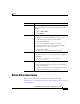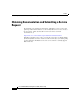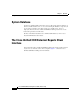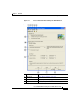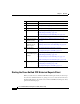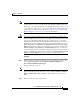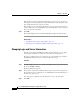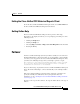Release Note
Chapter 1 Overview
The Cisco Unified CCX Historical Reports Client Interface
1-6
Cisco Unified CCX Historical Reports User Guide, Release 7.0(1)
If the client does not have information about the server to log in to, the Server
field appears in the Login dialog box. Enter the IP address or the host name of the
Cisco Unified CCX server in the Server field.
If the client does have information about the server to log in to but you want to
specify a different server, click Server and enter the IP address or the host name
of the server in the Server field.
Step 3 Click OK.
The system displays the Cisco Unified CCX Historical Reports main window.
Related Topics
• Changing Login and Server Information, page 1-6
• Exiting the Cisco Unified CCX Historical Reports Client, page 1-7
Changing Login and Server Information
From the Cisco Unified CCX Historical Reports main window, you can change
current login information or change the server that you are logged in to.
To log in as a different user or to change the server to which the Cisco Unified
CCX
Historical Reports client is connected, follow these steps:
Procedure
Step 1 Click the Login tool in the Cisco Unified CCX Historical Reports main window.
Or, choose Settings > Login.
The Login dialog box appears.
Step 2 If you want to log in under a different name, enter the user name and password.
If you want to log in to a different server, click Server and enter the IP address or
the host name of the server.
You can log in as a different user and change the server at the same time.
Step 3 Click OK.