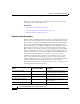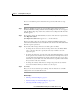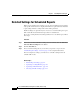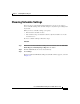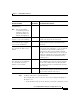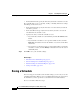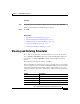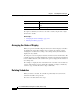Release Note
5-15
Cisco Unified CCX Historical Reports User Guide, Release 7.0(1)
Chapter 5 Scheduling Historical Reports
Viewing and Deleting Schedules
Procedure
Step 1 In the Cisco Unified CCX Historical Reports main window, click Schedule.
The Report Scheduled Successfully dialog box appears.
Step 2 Click OK.
Related Topics
• Information in Scheduled Reports, page 5-2
• General Settings for Scheduled Reports, page 5-5
• Detailed Settings for Scheduled Reports, page 5-10
• Choosing Schedule Settings, page 5-11
• Viewing and Deleting Schedules, page 5-15
Viewing and Deleting Schedules
To see a list of schedules that you created and that are stored in the Scheduler,
choose Settings
> Scheduler from the Cisco Unified CCX Historical Reports
main window, or click the Scheduler tool. The Scheduled Reports window
appears.
To exit the Scheduled Reports window, click Close.
The Scheduled Reports window lists each stored schedule that you created when
you were logged into the Cisco Unified CCX Historical Reports system using the
current login information. This window displays each schedule on a row and
arranges information about each schedule in the columns shown in the following
table.
Column Description
Report Name Name of the scheduled report
Date Created Date and time that the schedule was created
Recurrence Type How often the schedule executes
Export Type Printer, or format of the export file