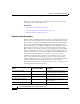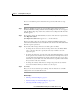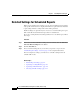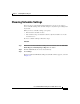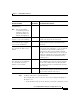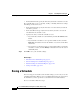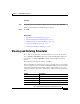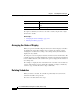Release Note
Chapter 5 Scheduling Historical Reports
Saving a Schedule
5-14
Cisco Unified CCX Historical Reports User Guide, Release 7.0(1)
• In the Start Time field, specify the time that you want the schedule to execute.
For a schedule that is set to occur daily, weekly, or monthly, make these settings
in the Range of Recurrence area:
• In the Start Date field, specify the first date on or after which you want the
schedule to generate.
• In the Start Time field, specify the time at which you want to execute the
schedule when the schedule occurs.
• Specify how often you want the schedule to recur:
–
If you want the schedule to recur indefinitely, click the No end date radio
button.
–
If you want the schedule to recur a specific number of times, click the
End
after radio button and enter the number of occurrences in the End
After field.
–
If you want to specify the last date of a range during which you want the
schedule to execute, click the End by radio button and enter the date in
the End By field.
Step 6 Click OK to save your schedule settings.
Related Topics
• Information in Scheduled Reports, page 5-2
• General Settings for Scheduled Reports, page 5-5
• Detailed Settings for Scheduled Reports, page 5-10
• Saving a Schedule, page 5-14
Saving a Schedule
After choosing general, detailed, and schedule settings, you are ready to save the
scheduling information. When you save scheduling information, the system stores
the information you have specified as a schedule in the Scheduler database.
To save a schedule, follow these steps: