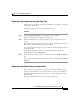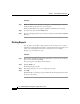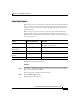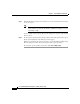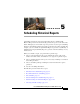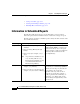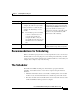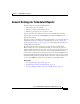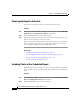Release Note
Chapter 5 Scheduling Historical Reports
The Scheduler
5-4
Cisco Unified CCX Historical Reports User Guide, Release 7.0(1)
The Scheduler runs automatically and unattended in the background on the Cisco
Unified CCX Historical Reports client computer. It will not affect other activities
that you perform on the client computer. The Scheduler should always be left
running, even when you exit the Unified CCX Historical Reports main window.
If the Scheduler is not running when a schedule should execute, the schedule will
not execute.
If a schedule does not execute because the Scheduler is not running, the Missed
Report dialog box appears when the Scheduler restarts. For more information, see
the
“Handling Missed Schedules” section on page 5-17.
You can control the Scheduler using the Scheduler icon, shown in Figure 5-1. This
icon appears in the status area on your Windows taskbar.
Figure 5-1 Scheduler Icon
To verify that the Scheduler is running, right-click the Scheduler icon and look at
the Run Scheduler option in the Scheduler menu. If Run Scheduler is dimmed
(that is, unavailable), the Scheduler is running.
Note The Scheduler icon does not appear in the Windows status bar under a terminal
service session. If you need to access features from the Schedule icon, you must
do so from the computer on which the Scheduler is installed.
To start the Scheduler, right-click the Scheduler icon and choose Run Scheduler.
Or, choose Start > Programs > Cisco Unified CCX Historical Reports > Cisco
Unified CCX Historical Reports Scheduler.
To stop the Scheduler, right-click the Scheduler icon and choose Stop Scheduler.
The Scheduler remains loaded, but it will not execute schedules.
To exit the Scheduler, right-click the Scheduler icon and choose Exit. The
scheduler unloads and will not execute schedules.
Note If you change the system time on the Cisco Unified CCX Historical Reports client
computer, stop and then restart the Scheduler that is running on that computer.