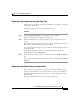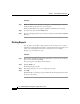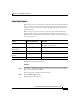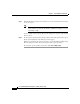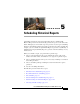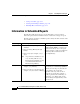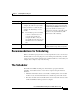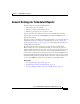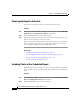Release Note
4-21
Cisco Unified CCX Historical Reports User Guide, Release 7.0(1)
Chapter 4 Generating Historical Reports
The Report Viewer
Exporting Reports
Exporting a report means saving the report in a file. You can specify the name and
location of the file and the format in which the report is saved. After a report is
exported to a file, you can view, print, and manipulate the data in the file with
another program.
When you export a report, you can save it in any of the formats shown in the
following table. If you export reports to Microsoft Excel, make sure that the
Extended version of Excel 7.0 is installed on the computer on which you perform
the export procedure.
To export a report, follow these steps:
Procedure
Step 1 In the Unified CCX Historical Reports main window, choose the report settings
that you want, and then click View.
The report appears in the Report Viewer window.
Step 2 Click the Export Report tool.
The Export dialog box appears.
Format
Extension that the System
Adds to the File Name
Description
Acrobat Format (PDF) .pdf Portable Document Format file that can be read
with Adobe Acrobat Reader
Comma-separated
values (CSV)
.csv Comma-separated text file
Excel (XLS) .xls Microsoft Excel file
Rich Text (Exact)
Format
.rtf RTF file that can be opened with Microsoft Word
XML .xml Extensible Markup Language file