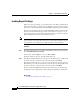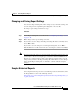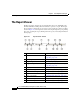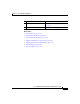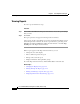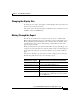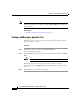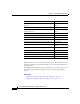Release Note
Chapter 4 Generating Historical Reports
Saving and Loading Report Settings
4-10
Cisco Unified CCX Historical Reports User Guide, Release 7.0(1)
Loading Report Settings
When you load report settings, you specify the name of the Report Settings file in
which the settings that you want are saved. When the report loads, these settings
appear in the various fields in the Unified CCX Historical Reports main window.
To load report settings from the Cisco Unified CCX Historical Reports client main
window, perform the following steps. If the client software is stopped, you can
start the client software and load a Report Settings file in one step by choosing the
Report Settings file in the directory in which it is stored.
Note You cannot load a report settings file that contains settings for a report for which
you do not have access. You also cannot load a report settings file if the file was
created when the client language was different than the current language.
Procedure
Step 1 In the Reporting Task area of the Unified CCX Historical Reports main window,
click Load Existing Report Setting.
You may also click the Open tool or choose File > Open.
The Open dialog box appears, showing the File List pane.
Step 2 If the Report Settings file that you want appears in the File List pane, double-click
the name of the file, or click the name of the file and then click Open.
If the Report Settings file does not appear, use the Look In drop-down arrow, the
Folder Name pane, or the Save In tools to specify the directory. Then double-click
the name of the file, or click the name of the file and then click Open.
TheCisco Unified CCX Historical Reports main window appears. The General
and Detailed report settings fields contain settings from the Report Settings file.
Related Topic
• Saving and Loading Report Settings, page 4-8