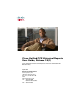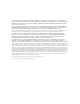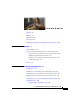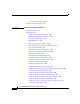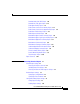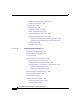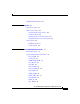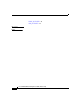Cisco Unified CCX Historical Reports User Guide, Release 7.0(1) Cisco Unified Contact Center Express and Cisco Unified IP IVR Release 7.0(1) April 2011 Americas Headquarters Cisco Systems, Inc. 170 West Tasman Drive San Jose, CA 95134-1706 USA http://www.cisco.
THE SPECIFICATIONS AND INFORMATION REGARDING THE PRODUCTS IN THIS MANUAL ARE SUBJECT TO CHANGE WITHOUT NOTICE. ALL STATEMENTS, INFORMATION, AND RECOMMENDATIONS IN THIS MANUAL ARE BELIEVED TO BE ACCURATE BUT ARE PRESENTED WITHOUT WARRANTY OF ANY KIND, EXPRESS OR IMPLIED. USERS MUST TAKE FULL RESPONSIBILITY FOR THEIR APPLICATION OF ANY PRODUCTS.
CONTENTS Overview 1-i Audience 1-i Organization 1-ii Conventions 1-ii Obtaining Documentation and Submitting a Service Request 1-iv CHAPTER 1 Overview 1-1 System Database 1-2 The Cisco Unified CCX Historical Reports Client Interface 1-2 Starting the Cisco Unified CCX Historical Reports Client 1-4 Changing Login and Server Information 1-6 Exiting the Cisco Unified CCX Historical Reports Client 1-7 Getting Online Help 1-7 Failover 1-7 CHAPTER 2 Installation and Configuration 2-1 Prerequisites 2-1 Instal
Contents The sch.
Contents Detailed Call by Call CCDR Report 3-66 Detailed Call, CSQ, Agent Report 3-70 Email Agent Activity Report 3-73 Email Contact Service Queue Activity Report 3-74 Email Contact Service Queue Agent Activity Report 3-75 Email Inbox Traffic Analysis Report 3-76 EMail Response Detail Report 3-77 Multichannel Agent Contact Summary Report 3-78 Multichannel Agent Login Logout Activity Report 3-80 Multichannel Application Summary Report 3-82 Multichannel CSQ Activity Report 3-84 Multichannel CSQ Agent Summary
Contents Changing and Saving Report Settings 4-11 Sample Historical Reports 4-11 The Report Viewer 4-12 Viewing Reports 4-14 Changing the Display Size 4-15 Moving Through the Report 4-15 Finding and Moving to Specific Text 4-16 Displaying Information About Groups 4-17 Displaying Group Information Using the Group Tree 4-19 Displaying Group Information from a Report Chart 4-19 Printing Reports 4-20 Exporting Reports 4-21 CHAPTER 5 Scheduling Historical Reports 5-1 Information in Scheduled Reports 5-2 Reco
Contents Handling Missed Schedules 5-17 CHAPTER 6 Log Files 6-1 Overview of Log Files 6-1 Client System Log Files 6-2 Historical Reports Client Log Files 6-3 Scheduler Log Files 6-4 Opening Log Files on the Client System 6-4 Interpreting Log Files on the Client System 6-5 Server Log Files 6-6 Database Log File 6-7 Servlets Log File 6-8 APPENDIX A Cisco Unified CCX Reason Codes 1-1 About Reason Codes 1-2 System-Generated Reason Code Events 1-2 AGT_RELOGIN 1-3 CLOSE_CAD 1-3 CONNECTION_DOWN 1-3 CRS_FAIL
Contents DEVICE_RESTRICTED 1-6 LINE_RESTRICTED 1-7 GLOSSARY INDEX Cisco Unified CCX Historical Reports User Guide, Release 7.
Preface Overview Cisco Unified Contact Center Express1 Historical Reports User Guide provides instructions and related information for installing, upgrading, and accessing the Cisco Unified Contact Center Express (Cisco Unified CCX) Historical Reports Client interface. This manual also describes each historical report in detail, explains how to generate, view, print, save, and schedule historical reports, and provides information for administrating the Historical Reports system.
Preface Organization Organization This manual is organized as follows: Chapter 1, “Overview” Introduces the Cisco Unified CCX database and describes the Cisco Unified CCX Historical Reports client interface Chapter 2, “Installation and Configuration” Provides instructions for installing, upgrading, and giving users access to the Cisco Unified CCX Historical Reports system, describes configuration files, and explains how to change the language on the client computer Chapter 3, “Descriptions of Historica
Preface Conventions Convention Description boldface font Boldface font is used to indicate commands, such as user entries, keys, buttons, and folder and submenu names. For example: italic font window font • Choose Edit > Find. • Click Finish. Italic font is used to indicate the following: • To introduce a new term. Example: A skill group is a collection of agents who share similar skills. • For emphasis. Example: Do not use the numerical naming convention.
Preface Obtaining Documentation and Submitting a Service Request Obtaining Documentation and Submitting a Service Request For information on obtaining documentation, submitting a service request, and gathering additional information, see the monthly What’s New in Cisco Product Documentation, which also lists all new and revised Cisco technical documentation, at: http://www.cisco.com/en/US/docs/general/whatsnew/whatsnew.
CH A P T E R 1 Overview The Cisco Unified CCX Historical Reports system is designed to provide you with information about the call activities of your Cisco Unified Contact Center Express (Unified CCX) system.
Chapter 1 Overview System Database System Database As the Cisco Unified CCX system runs, it stores call activity data in a database on the Cisco Unified CCX server, or on a server running the Database component, if one is deployed. (It also stores this activity on a standby server, if one is deployed.) You use the Cisco Unified CCX Historical Reports client to create historical reports based on this data.
Chapter 1 Overview The Cisco Unified CCX Historical Reports Client Interface Figure 1-1 Cisco Unified CCX Historical Reports Main Window Item Reference 1 Open tool Saving Report Settings, page 4-8 2 Save tool Saving Report Settings, page 4-8 3 Login tool Changing Login and Server Information, page 1-6 Cisco Unified CCX Historical Reports User Guide, Release 7.
Chapter 1 Overview The Cisco Unified CCX Historical Reports Client Interface Item Reference 4 Scheduler tool Viewing and Deleting Schedules, page 5-15 5 Help tool Getting Online Help, page 1-7 6 Help button Getting Online Help, page 1-7 7 Reset button General Report Settings, page 4-1 Detailed Report Settings, page 4-4 General Settings for Scheduled Reports, page 5-5 buttona 8 View 9 Start and end date and time fields The Report Viewer, page 4-12 Choosing the Date and Time Range for a
Chapter 1 Overview The Cisco Unified CCX Historical Reports Client Interface Note If you try to start the Cisco Unified CCX Historical Reports client but you have not been given access to it, you will see the User Privileges Missing dialog box. In this case, your system administrator can click Yes and set up access for you. If you click No, you will not have access to any reports. Your system administrator can give you access later.
Chapter 1 Overview The Cisco Unified CCX Historical Reports Client Interface If the client does not have information about the server to log in to, the Server field appears in the Login dialog box. Enter the IP address or the host name of the Cisco Unified CCX server in the Server field. If the client does have information about the server to log in to but you want to specify a different server, click Server and enter the IP address or the host name of the server in the Server field. Step 3 Click OK.
Chapter 1 Overview Failover Exiting the Cisco Unified CCX Historical Reports Client To exit the Cisco Unified CCX Historical Reports client, choose File > Exit from the Cisco Unified CCX Historical Reports main window. Getting Online Help The Cisco Unified CCX Historical Reports client provides online help.
Chapter 1 Overview Failover • Engine failover: you will not see any difference in report generation or node status. • Database failover: If you are generating a report when a database failover occurs, the report generation process stops immediately, you will receive a disconnected message, and will not be able to proceed. – You can re-login to the same Unified CCX node to which you were logged in prior to the failover.
CH A P T E R 2 Installation and Configuration The following sections include these topics: • Prerequisites, page 2-1 • Installing the Cisco Unified CCX Historical Reports Client, page 2-2 • Reinstalling the Cisco Unified CCX Historical Reports Client, page 2-5 • Upgrading the Cisco Unified CCX Historical Reports Client, page 2-6 • Giving Users Access to Cisco Unified CCX Historical Reports, page 2-8 • Configuration Files, page 2-12 • Changing the Client Language, page 2-20 Prerequisites Prio
Chapter 2 Installation and Configuration Installing the Cisco Unified CCX Historical Reports Client Caution Do not install the Cisco Unified CCX Historical Reports client on the Cisco Unified CCX server. You can install the client software on as many client computers as licensed. Installing the Cisco Unified CCX Historical Reports Client Note See the Cisco Unified CCX Software and Hardware Compatibility Guide (http://www.cisco.
Chapter 2 Installation and Configuration Installing the Cisco Unified CCX Historical Reports Client • From Cisco Unified CCX Administration, choose Tools > Plug-ins. When the Plug-ins web page appears, click the Cisco Unified CCX Historical Reports hyperlink. • From the Unified CCX Supervision Download web page, click the Cisco Unified CCX Historical Reports hyperlink. The File Download dialog box appears.
Chapter 2 Installation and Configuration Installing the Cisco Unified CCX Historical Reports Client Step 7 To install the Historical Reports files in the Program Files directory on your computer, click Next. If you want to install the files in another directory, click Browse, choose the directory, click OK, and then click Next. The Cisco Unified CCX Historical Reports Setup window prompts you to select a program folder.
Chapter 2 Installation and Configuration Reinstalling the Cisco Unified CCX Historical Reports Client • Changing the Client Language, page 2-20 Reinstalling the Cisco Unified CCX Historical Reports Client Note Be sure to exit the client application and the Scheduler on the client computer before proceeding. For instructions, see the “Exiting the Cisco Unified CCX Historical Reports Client” section on page 1-7 and see “The Scheduler” section on page 5-3.
Chapter 2 Installation and Configuration Upgrading the Cisco Unified CCX Historical Reports Client • Upgrading the Cisco Unified CCX Historical Reports Client, page 2-6 • Giving Users Access to Cisco Unified CCX Historical Reports, page 2-8 • Configuration Files, page 2-12 • Changing the Client Language, page 2-20 Upgrading the Cisco Unified CCX Historical Reports Client Note Be sure to exit the client application and the Scheduler on the client computer before proceeding.
Chapter 2 Installation and Configuration Upgrading the Cisco Unified CCX Historical Reports Client • If you clicked the Save this program to disk radio button, the Save As dialog box appears. Perform the following steps: – Specify the directory in which you want to save the installation program (CiscoAppReportsInstall.exe) and click Save.
Chapter 2 Installation and Configuration Giving Users Access to Cisco Unified CCX Historical Reports Step 8 Click Yes to create a shortcut for Cisco Unified CCX Historical Reports on your Windows desktop. Step 9 Click Finish. The installation is complete. The computer restarts, if necessary.
Chapter 2 Installation and Configuration Giving Users Access to Cisco Unified CCX Historical Reports Unified IP IVR Unified CCX Standard Unified CCX Enhanced Unified CCX Premium Abandoned Call Detail Activity Report — Yes Yes Yes Aborted and Rejected Call Detail Report — Yes Yes Yes Agent Call Summary Report — Yes Yes Yes Agent Detail Report — Yes Yes Yes Agent Login Logout Activity Report — Yes Yes Yes Agent Not Ready Reason Code Summary Report — Yes Yes Yes Agent State
Chapter 2 Installation and Configuration Giving Users Access to Cisco Unified CCX Historical Reports Unified IP IVR Unified CCX Standard Unified CCX Enhanced Unified CCX Premium Common Skill Contact Service Queue Activity Report (by Interval) — Yes Yes Yes Contact Service Queue Activity Report — Yes Yes Yes Contact Service Queue Activity Report (by CSQ) — Yes Yes Yes Contact Service Queue Activity Report (by Interval) — Yes Yes Yes Contact Service Queue Call — Distribution Summary
Chapter 2 Installation and Configuration Giving Users Access to Cisco Unified CCX Historical Reports Unified IP IVR Unified CCX Standard Unified CCX Enhanced Unified CCX Premium Outbound Agent Detail Performance Report — — — Yes, with Outbound license Outbound Campaign Summary Report — — — Yes, with Outbound license — — Yes Yes Remote Monitoring Detail Report — Yes Yes Yes Traffic Analysis Report Yes Yes Yes Yes Report Name a.
Chapter 2 Installation and Configuration Configuration Files Step 6 • Installed Reporting Package—This pane contains a list of Cisco Unified CCX applications that are installed. • Selected Reporting Package—This pane shows the applications, if any, that the user can access to generate historical reports. To select one or more applications for which the user will be able to generate historical reports, click the reporting package name in the Installed Reporting Package pane, and then click >.
Chapter 2 Installation and Configuration Configuration Files Procedure Step 1 Use any text editor to open the configuration file. Step 2 Make changes to parameters as desired. Caution If you edit the configuration files and make changes that are not recognized by the system, you may face the risk of corrupting the system. Step 3 Save the file and exit the text editor. Step 4 If you edit the hrcConfig.
Chapter 2 Installation and Configuration Configuration Files Parameter Explanation defaultHost IP address or host name that appears in the Server field in the Cisco Unified CCX Historical Reports Login dialog box. Default value: IP address or host name of the server most recently logged in to. defaultExportPath Path name of the default directory in which the Cisco Unified CCX Historical Reports system stores scheduled reports that are exported to a file.
Chapter 2 Installation and Configuration Configuration Files Parameter Explanation logLevel Level of detail in which the system records events in the Historical Reports Client log file. Valid values: • 1—Record errors only • 2—Record errors and warnings • 3—Record errors, warnings, and debugging messages Default value: 1 NumOfLogFiles Number of Historical Reports Client log files the system maintains.
Chapter 2 Installation and Configuration Configuration Files Parameter Explanation SERVER (under [CRS_DATABASE]) Display only. IP address or host name of the server from which the Cisco Unified CCX Historical Reports client obtains historical data. DATABASE (under [CRS_DATABASE]) Display only. Name of the main Cisco Unified CCX database on the server from which the Cisco Unified CCX Historical Reports client obtains historical data. UID (under [CRS_DATABASE]) Display only.
Chapter 2 Installation and Configuration Configuration Files Parameter Explanation DATABASE (under [CRS_DATABASE_ALTERNATIVE] ) If you want the Cisco Unified CCX Historical Reports client to access databases with names other than the default Cisco Unified CCX database names, specify the alternative name of the main database here.
Chapter 2 Installation and Configuration Configuration Files Parameter Explanation database Database file in the Cisco Unified CCX Historical Reports\Scheduler directory in which scheduling information is stored. If you change this parameter, you must also change the database parameter in the hrcConfig.ini configuration file to the same value. Valid value: HistoricalReportsScheduler.
Chapter 2 Installation and Configuration Configuration Files Parameter Explanation Missed_monthly For reports that are scheduled to run monthly, specifies whether the reports should be generated if they are missed and you choose to execute missed schedules.
Chapter 2 Installation and Configuration Changing the Client Language Changing the Client Language You can use the Windows Regional Options settings to set the language for the Cisco Unified CCX Historical Reports client. You can set any of the languages that are supported by your Cisco Unified CCX system. If you set a language that is not supported by your Cisco Unified CCX system, the client system will default to English.
CH A P T E R 3 Descriptions of Historical Reports Cisco Unified CCX Historical Reports provides a set of formatted reports that are designed to provide you with information about the operations and activities of your Cisco Unified CCX system and the agents using the system. Reports present information in a tabular form and, unless you specify otherwise, include charts that highlight important information.
Chapter 3 Descriptions of Historical Reports Overview of Reports Overview of Reports Cisco Unified CCX Historical Reports can generate a variety of historical reports - voice and e-mail. Table 3-1 shows the following information for each report: • Report Name and Reference—Name of the historical report and reference to section in this chapter that contains detailed information about the report. • Application Package—Cisco Unified CCX packages for which the report is available.
Chapter 3 Descriptions of Historical Reports Overview of Reports Table 3-1 Summary of Voice Historical Reports (continued) Report Name and Reference Application Package Agent Not Ready Reason Code Summary Report, page 3-20 • Agent State Detail Report, page 3-23 • Agent State Summary Report (by Agent), page 3-24 • Agent State Summary Report (by Interval), page 3-26 • Agent Summary Report, page 3-29 • Unified CCX Standard Agent Wrap-up Data Detail Report, page 3-32 • Unified CCX Standard •
Chapter 3 Descriptions of Historical Reports Overview of Reports Table 3-1 Summary of Voice Historical Reports (continued) Report Name and Reference Application Package Application Summary Report, page 3-37 • Call Custom Variables Report, page 3-39 • Unified CCX Standard Called Number Summary Activity Report, page 3-43 • Unified CCX Standard • Unified CCX Enhanced • Unified CCX Premium Description Unified CCX Standard Summary call statistics for calls presented to, handled by, and abandon
Chapter 3 Descriptions of Historical Reports Overview of Reports Table 3-1 Summary of Voice Historical Reports (continued) Report Name and Reference Application Package Contact Service Queue Priority Summary Report, page 3-61 • Contact Service Queue Service Level Priority Summary Report, page 3-62 • Unified CCX Standard CSQ–Agent Summary Report, page 3-64 • Unified CCX Standard • Unified CCX Enhanced • Unified CCX Premium Detailed Call by Call CCDR Report, page 3-66 Detailed Call, CSQ, Agen
Chapter 3 Descriptions of Historical Reports Overview of Reports Table 3-1 Summary of Voice Historical Reports (continued) Report Name and Reference Application Package Description Email Inbox Traffic Analysis Report, page 3-76 Unified CCX Premium Detailed information about the e-mails received for the selected e-mail addresses and time period in daily time buckets EMail Response Detail Report, page 3-77 Unified CCX Premium Information about an e-mail response sent back to a customer Multichann
Chapter 3 Descriptions of Historical Reports Report Details Table 3-1 Summary of Voice Historical Reports (continued) Report Name and Reference Application Package Remote Monitoring Detail Report, page 3-97 • Traffic Analysis Report, page 3-100 • Unified CCX Standard • Unified IP IVR Description Unified CCX Standard Detailed information about each remote monitoring session performed by a • Unified CCX Enhanced supervisor • Unified CCX Premium Summary information about calls received by the Cisc
Chapter 3 Descriptions of Historical Reports Report Details Note When a report shows date and time information for an event or an activity, that date and time is the Cisco Unified CCX server date and time. The report generated time displayed at the bottom of the report is the local time of the HR client machine.
Chapter 3 Descriptions of Historical Reports Report Details • Contact Service Queue Service Level Priority Summary Report, page 3-62 • CSQ–Agent Summary Report, page 3-64 • Detailed Call by Call CCDR Report, page 3-66 • Detailed Call, CSQ, Agent Report, page 3-70 • Email Agent Activity Report, page 3-73 • Email Contact Service Queue Activity Report, page 3-74 • Email Contact Service Queue Agent Activity Report, page 3-75 • Email Inbox Traffic Analysis Report, page 3-76 • EMail Response De
Chapter 3 Descriptions of Historical Reports Report Details Abandoned Call Detail Activity Report The Abandoned Call Detail Activity Report provides information about calls that are abandoned. For Unified CCX calls, a call is abandoned if it is not answered by an agent and the caller hangs up or is disconnected. For Unified IP IVR calls, a call is abandoned if it does not get past the workflow step that sets the handled flag.
Chapter 3 Descriptions of Historical Reports Report Details Field (continued) Description (continued) Final Call Priority Priority of the call when it was abandoned, from 1 (lowest) to 10 (highest). Call Abandon Time Date and time that the call was abandoned. Average Time to Abandon Time to abandon is the duration from the time when the call comes to the system to the time when the call is abandoned. Average time to abandon is the average value for all calls abandoned during the report range. a.
Chapter 3 Descriptions of Historical Reports Report Details The Aborted and Rejected Call Detail Report can include this chart: Chart Name Description Total Calls by Contact Disposition Displays the total number of aborted calls and rejected calls during the report period. A call is aborted when exceptions occur in executing the workflow that is processing a call (for example, exceptions such as UndefinedPromptException, ApplicationMaxSessionsException).
Chapter 3 Descriptions of Historical Reports Report Details Field (continued) Description (continued) Destination DN If Destination Type is 1, this field shows the Unified CCX extension of the agent. If Destination Type is 2, this field shows the CTI port number. If Destination Type is 3, this field shows the telephone number called. Called Number If the call was a transfer, the number that the call was transferred to. In other cases, this information is the same as the Original Called Number.
Chapter 3 Descriptions of Historical Reports Report Details Agent Call Summary Report The Agent Call Summary Report shows, for each agent specified, summary information about each call that was received (an inbound call) and each call that was made (an outbound call) by the agent. For inbound Unified CCX calls, this report shows the average time that the agent spent in Talk state, Work state, and on hold. For non-Unified CCX calls, this report shows the average and maximum talk time for the agent.
Chapter 3 Descriptions of Historical Reports Report Details Field (continued) Description (continued) Inbound ACD— Total Total number of Unified CCX calls received by the agent. Inbound ACD—Avg Talk / Hold / Work For Unified CCX calls received, the average time that the agent spent in Talk state, on hold, and in Work state. Inbound Non-ACD—Total Total number of non-Unified CCX calls received by the agent. This number includes calls made by other agents and by outside parties.
Chapter 3 Descriptions of Historical Reports Report Details You can filter the Agent Call Summary Report by any of these parameters: Filter Parameter Result Resource Group Names Displays information for agents that belong to the specified resource groups. Agent Names Displays information for the specified agents. Skill Names Displays information for agents who possess the specified skills. Team Names Displays information for agents who belong to the selected teams.
Chapter 3 Descriptions of Historical Reports Report Details Field (continued) Description (continued) Duration Elapsed time between call start time and call end time. Called Number Telephone number that the caller dialed. Call ANI Telephone number of the originator of the call. If originated by an agent, the Unified CCX extension of the agent. If originated by a caller other than an agent, the telephone number of the caller. Call Routed CSQ CSQ that handled the call.
Chapter 3 Descriptions of Historical Reports Report Details Sort Criterion Result (continued) Call Start Time Displays the report in order of call start times. Call ANI Displays the report in order of the telephone number that the caller was calling from. You can filter the Agent Detail Report by any of these parameters: Filter Parameter Result Resource Group Names Displays information for agents that belong to the specified resource group or groups.
Chapter 3 Descriptions of Historical Reports Report Details The Agent Login Logout Activity Report includes a table that shows the following information for each agent: Field Description Agent Name First and last name of the agent. Extension The last active Unified CCX extension that the Unified CM assigned to the agent during the report period. Login Time Date and time that the agent logged in to the Unified CCX system.
Chapter 3 Descriptions of Historical Reports Report Details You can filter the Agent Login Logout Activity Report by any of these parameters: Filter Parameter Result Resource Group Names Displays information for agents that belong to the specified resource group or groups. Agent Names Displays information for the specified agents. Skill Names Displays information for agents that possess the specified skills. Team Names Displays information for agents who belong to the specified teams.
Chapter 3 Descriptions of Historical Reports Report Details The Agent Not Ready Reason Code Summary Report includes a table that shows the following information for each agent that remains in Not Ready state: Field Description Agent Name First name and last name of the agent. Extension The last active Unified CCX extension that the Unified CM assigned to the agent during the report period.
Chapter 3 Descriptions of Historical Reports Report Details You can sort the Agent Not Ready Reason Code Summary Report by this criterion: Sort Criterion Result Agent Name Displays the report in alphabetical order by the names of agents.
Chapter 3 Descriptions of Historical Reports Report Details Agent State Detail Report The Agent State Detail Report shows detailed information about when the agent changed from one state to another. For each agent specified, this report shows the date and time of each state change, the name of the state changed to, the reason code, if any, for the change to Logout state or Not Ready state, and the length of time spent in each state.
Chapter 3 Descriptions of Historical Reports Report Details Sort Criterion Result Agent Name Displays the report in alphabetical order by the names of agents then by the date and time that an agent went to another state. You can filter the Agent State Detail Report by any of these parameters: Filter Parameter Result Resource Group Names Displays information for agents who belong to the specified resource groups. Agent Names Displays information for the specified agents.
Chapter 3 Descriptions of Historical Reports Report Details The Agent State Summary Report (by Agent) includes a table that shows the following information for each agent: Field Description Agent Name First name and last name of the agent. Extension The last active Unified CCX extension that the Unified CM assigned to the agent during the report period.
Chapter 3 Descriptions of Historical Reports Report Details You can sort the Agent State Summary Report (by Agent) by this criterion: Sort Criterion Result Agent Name Displays the report in alphabetical order by the names of agents.
Chapter 3 Descriptions of Historical Reports Report Details The information in the Agent State Summary Report (by Interval) is grouped by 30- or 60-minute intervals within the report period. The Agent State Summary Report (by Agent) displays the same information grouped by agent. For more information, see the “Agent State Summary Report (by Agent)” section on page 3-24.
Chapter 3 Descriptions of Historical Reports Report Details Field (continued) Description (continued) Summary For all agents in each interval in the report range, total logged-in time, total and percentage not ready time, total and percentage ready time, total and percentage reserved time, total and percentage talk time, and total and percentage work time. Grand Total Total information for all agents and all intervals during the report period.
Chapter 3 Descriptions of Historical Reports Report Details Filter Parameter Result (continued) Skill Names Displays information for agents who possess the specified skills. Team Names Displays information for agents who belong to the selected teams. Agent Summary Report The Agent Summary Report contains a summary of the activities of agents, including call and agent state activities.
Chapter 3 Descriptions of Historical Reports Report Details Field (continued) Description (continued) Calls Handled Number of calls connected to the agent. If the agent establishes a conference with another agent, this value increases by 1 for the conferenced agent. If the agent transfers a call and later receives the call back as a transfer, this value increases by 2. Calls Presented Number of calls sent to the agent, whether or not the agent picked up the call.
Chapter 3 Descriptions of Historical Reports Report Details Sort Criterion Result Agent Name Displays the report in alphabetical order by the names of agents. Avg Logged-In Time Displays the report in order of the average time that agents were logged in to the system. Total Calls Presented Displays the report in order of the number of calls presented to agents. Total Calls Handled Displays the report in order of the number of calls handled by agents.
Chapter 3 Descriptions of Historical Reports Report Details Filter Parameter Result (continued) Top N Avg Talk Time Displays information for the n agents with the longest average talk times. Bottom N Avg Talk Time Displays information for the n agents with the shortest average talk times. Top N Avg Work Time Displays information for the n agents with the longest average work times. Bottom N Avg Work Displays information for the n agents with the shortest average work times.
Chapter 3 Descriptions of Historical Reports Report Details Field Description Agent Name The name of the agent who handled the ACD call. Extension The ACD extension of the agent who handled the call. NodeID-SessionIDSessionSeqNum Node ID of the Unified CCX engine which processed the call. Session ID and session sequence number assigned to the call. Together, these three values uniquely identify an ACD call processed by the system.
Chapter 3 Descriptions of Historical Reports Report Details Filter Parameter Result Skill Name Displays agents with the selected skill(s). This filter parameter is independent of or not the same as the Call Routed CSQ (Skills) field. Team Name Displays agents who belong to the selected team(s). Agent Wrap-up Data Summary Report The Agent Wrap-up Data Summary Report shows detailed information of each wrap-up data. This report is available with the agent wrap-up feature.
Chapter 3 Descriptions of Historical Reports Report Details Field (continued) Description (continued) Max Talk Time Maximum time that the agent spends talking to the caller. Total Talk Time as % of Total Handle Time Total talk time divided by total handle time, for this wrap-up data. Converted to percentage format. Total Work Time Total time spent by agents in the work state for all the ACD calls to which this wrap-up data is associated.
Chapter 3 Descriptions of Historical Reports Report Details Application Performance Analysis Report The Application Performance Analysis Report shows information about calls presented to, handled by, and abandoned from each Unified CCX or Unified IP IVR application. The Application Performance Analysis Report can include these charts: Chart Name Description Calls Presented by Application Displays the total number of calls that each application received. Calls Handled vs.
Chapter 3 Descriptions of Historical Reports Report Details Field (continued) Description (continued) Abandon Rate (per hour) Average number of calls abandoned in each hour while in the application. Avg Call Duration Average time that elapsed from the time that the call entered this workflow until the call exited this workflow by hanging up or entering another workflow.
Chapter 3 Descriptions of Historical Reports Report Details The Application Summary Report includes a table that shows the following information for each Unified CCX or Unified IP IVR application: Field Description Application Name Name of the Unified CCX or Unified IP IVR application. Called Number The telephone number dialed by the caller if the call was placed from a Cisco Unified Communications phone.
Chapter 3 Descriptions of Historical Reports Report Details Field (continued) Description (continued) Calls Abandoned Number of calls abandoned for this application. A call is abandoned if it does not reach the workflow step that defines the call as handled or if the caller terminates the call before an agent answers it. This value includes calls aborted or rejected by the system. Avg Abandon Time Average duration of calls before they were abandoned.
Chapter 3 Descriptions of Historical Reports Report Details Field (continued) Description (continued) Start Time, End Time Date and time that the call started, and date and time that the call was disconnected, transferred, or redirected. Contact Disposition Disposition of a call (abandoned, handled, aborted, or rejected). For an Unified CCX call, a call is abandoned if the call disconnects before connecting to an agent. The call is handled when the call is connected to an agent.
Chapter 3 Descriptions of Historical Reports Report Details Field (continued) Description (continued) Custom Variable 6 The contents of the variable _ccdrVar6, if this variable is set by the Set Session Info step in the workflow that the Unified CCX or Unified IP IVR application associated with this call or this leg invoked.
Chapter 3 Descriptions of Historical Reports Report Details Filter Parameter Result (continued) Contact Type Displays information for the specified contact type or types (incoming, outgoing, internal, redirect, transfer-in, or outbound preview). Originator Type Displays information for the specified originator type or types (agent, device, or unknown). Destination Type Displays information for the specified destination type or types (agent, device, or unknown).
Chapter 3 Descriptions of Historical Reports Report Details Filter Parameter Result (continued) Custom Variable 8 Enter a whole string or a substring for which to search. Separate multiple strings with commas. When this filter parameter is specified, the report displays calls for which Custom Variable 8 contains the string or any of the substrings entered. Custom Variable 9 Enter a whole string or a substring for which to search. Separate multiple strings with commas.
Chapter 3 Descriptions of Historical Reports Report Details The Called Number Summary Activity Report includes a table that shows the following information for each number called: Field Description Called Number For a call to a Unified CCX or Unified IP IVR application, the route point number associated with the application. For a call to an agent, the extension of the destination agent. Call Type Call to an application or call to an agent. Total Calls Total number of calls to each number.
Chapter 3 Descriptions of Historical Reports Report Details exceeds the predefined threshold, the call goes to the next higher skill level. So, the same incoming call can flow within the same group of CSQs. The value on the Calls Presented summary line shows the maximum number of calls presented to all CSQs within the same group rather than the total number of calls presented to all CSQs within the same group.
Chapter 3 Descriptions of Historical Reports Report Details The Common Skill Contact Service Queue Activity Report (by Interval) includes a table that shows the following information for calls presented, handled, and abandoned for each group of CSQs: Field Description Interval Start Time, Beginning date and time and ending date and time of each 30– or 60–minute interval within the report period, if you specify an interval with the Interval Interval End Time Length filter parameter.
Chapter 3 Descriptions of Historical Reports Report Details You can sort the Common Skill Contact Service Queue Activity Report (by Interval) by this criterion: Sort Criterion Result Interval Start Time Displays the report in order of the start times of the 30- or 60-minute intervals, if you specify an interval with the Interval Length filter parameter.
Chapter 3 Descriptions of Historical Reports Report Details Contact Service Queue Activity Report The Contact Service Queue Activity Report shows a summary of calls presented to, handled by, abandoned from, and dequeued from each CSQ. It also shows calls handled by workflows in other CSQs, and average and maximum time information for calls handled, calls handled, calls abandoned, and calls dequeued.
Chapter 3 Descriptions of Historical Reports Report Details Field (continued) Description (continued) Avg Speed of Answer Calculated as follows: Avg /Max Handle Time Average handle time for all calls that the CSQ handled, and longest handle time of any one call that the CSQ handled. Handle time is talk time + hold time + work time. Calls Abandoned Number of calls routed to the CSQ but were not answered by an agent because the caller hung up or was disconnected.
Chapter 3 Descriptions of Historical Reports Report Details You can filter the Contact Service Queue Activity Report by this parameter: Filter Parameter Result CSQ Names Displays information for the specified CSQs. CSQ Types Includes these options: • Resource Group—Displays information for CSQs that are configured with the Resource Pool Selection Model set to Resource Group in Unified EIM Administration.
Chapter 3 Descriptions of Historical Reports Report Details The Contact Service Queue Activity Report (by CSQ) can include these charts: Chart Name Description Calls Handled, Abandoned, and Dequeued by CSQ For each CSQ, displays the number of calls handled, abandoned, and dequeued. A call is considered to be handled when an agent picks up the call. A call is considered to be abandoned if the call disconnects before connecting to an agent.
Chapter 3 Descriptions of Historical Reports Report Details Field (continued) Description (continued) Percentage of Percentage of handled calls handled within the time shown in the Service Level Service Level Met— field. A call is considered to be handled when an agent picks up the call.
Chapter 3 Descriptions of Historical Reports Report Details Field (continued) Description (continued) Calls Abandoned Number and percentage of calls routed to the CSQ but were not answered by an agent because the caller hung up or was disconnected. The percentage is calculated as follows: (Number of calls abandoned / Number of calls presented) * 100% Calls Dequeued Number and percentage of calls dequeued.
Chapter 3 Descriptions of Historical Reports Report Details You can filter the Contact Service Queue Activity Report (by CSQ) by any of these parameters: Filter Parameter Result Interval Length Entire report range—Displays information from the report start time through the report end time, but does not display information for specific intervals within the report period. Thirty (30) minute intervals—Displays information for 30-minute intervals within the report period.
Chapter 3 Descriptions of Historical Reports Report Details The Contact Service Queue Activity Report (by Interval) can include these charts: Chart Name Description Calls Handled, Abandoned, and Dequeued by Interval For each time interval, displays the number of calls handled, abandoned, and dequeued. A call is considered to be handled when an agent picks up the call. A call is considered to be abandoned if the call disconnects before connecting to an agent.
Chapter 3 Descriptions of Historical Reports Report Details Field (continued) Description (continued) Percentage of Percentage of handled calls handled within the time shown in the Service Level Service Level Met— field. A call is considered to be handled when an agent picks up the call.
Chapter 3 Descriptions of Historical Reports Report Details Field (continued) Description (continued) Calls Abandoned Number and percentage of calls routed to the CSQ but were not answered by an agent because the caller hung up or was disconnected. The percentage is calculated as follows: (Number of calls abandoned / Number of calls presented) * 100% Calls Dequeued Number and percentage of calls dequeued.
Chapter 3 Descriptions of Historical Reports Report Details You can filter the Contact Service Queue Activity Report (by Interval) by any of these parameters: Filter Parameter Result Interval Length Entire report range—Displays information from the report start time through the report end time, but does not display information for specific intervals within the report period. Thirty (30) minute intervals—Displays information for 30-minute intervals within the report period.
Chapter 3 Descriptions of Historical Reports Report Details The Contact Service Queue Call Distribution Summary Report includes a table that shows the following information for each CSQ: Field Description CSQ Name (Call Skills) Name of the CSQ, and the call skills associated with the CSQ, if the CSQ is configured based on resource skills. Multiple skills are separated by commas. Calls Handled Number of calls handled by the CSQ. A call is considered to be handled when an agent picks up the call.
Chapter 3 Descriptions of Historical Reports Report Details Field (continued) Description (continued) Total / Percentage Calls Abandoned With Queue Time 0–3T sec Time interval showing the number and percentage of abandoned calls with a queue time that is less than or equal to 3T seconds. You can specify the value for T in the Filter Parameter field in the Report Detail area. The default value for T is 15 seconds, and in this case, this field shows as 0 – 45 seconds.
Chapter 3 Descriptions of Historical Reports Report Details Contact Service Queue Priority Summary Report The Contact Service Queue Priority Summary Report shows the total number of calls presented to each CSQ selected. It also shows the total number of calls by priority and the average number of calls per day, by priority, that were presented to each CSQ.
Chapter 3 Descriptions of Historical Reports Report Details You can filter the Contact Service Queue Priority Summary Report by this parameter: Filter Parameter Result Contact Service Queue Name Displays information for the specified CSQs.
Chapter 3 Descriptions of Historical Reports Report Details Field (continued) Description (continued) Calls Presented Number of calls routed to the CSQ, whether or not an agent picked up the call. Total Service Level Met Number and percentage of handled calls answered within the time shown in the Service Level field in Cisco Unified CCX Administration.
Chapter 3 Descriptions of Historical Reports Report Details CSQ–Agent Summary Report An agent can handle calls for multiple CSQs. The CSQ–Agent Summary Report shows, for each agent, information about calls handled in each CSQ. For each agent, the report includes the average and total talk time for handled calls, average and total work time after calls, total ring time of calls presented, number of calls put on hold, average and total hold time for calls put on hold, and number of unanswered calls.
Chapter 3 Descriptions of Historical Reports Report Details Field (continued) Description (continued) Total Ring Time Time that elapsed between the time that a call rang at the Cisco Agent Desktop and the time that the call was answered by an agent, presented to another agent (if the first agent did not answer the call or let it go ring-no-answer), or disconnected. This field is blank if the call was not presented to any agent. Calls On Hold Number of calls that the agent puts on hold.
Chapter 3 Descriptions of Historical Reports Report Details Detailed Call by Call CCDR Report The Detailed Call by Call CCDR Report shows most of the information that is contained in the contact call detail record (CCDR), which is stored in the Cisco Unified CCX database. This report also includes information from the contact routing detail record and the agent connection detail record. The information in this report is for each leg of a call. (A call transfer or redirect initiates a new leg.
Chapter 3 Descriptions of Historical Reports Report Details Field (continued) Description (continued) Contact Type Type of call: 1—Incoming. Outside call received by the Unified CCX Edition system. 2—Outgoing. Call originated by the Cisco Unified CCX system, other than a call made within the system. 3—Internal. Call transferred or conferenced between agents, or a call made within the system. 4—Redirect. A previous leg redirected the call to this leg. 5—Transfer-in.
Chapter 3 Descriptions of Historical Reports Report Details Field (continued) Originator DN a Destination Type Description (continued) If Originator Type is 1, this field shows the Unified CCX extension of the agent. If Originator Type is 2, this field shows the CTIb port number. If Originator Type is 3, this field shows the telephone number of the caller. Destination of the call: 1—Agent. Call presented to an agent. 2—Device. Call presented to a route point. 3—Unknown.
Chapter 3 Descriptions of Historical Reports Report Details You can sort the Detailed Call by Call CCDR Report by any of these criteria: Sort Criterion Result Node ID – Session ID – Sequence No. Displays the report in the order sorted by node ID, session ID, and sequence number. Call Start Time Displays the report in order of the date and time that the call started. Called Number Displays the report with ordering grouped by original called number.
Chapter 3 Descriptions of Historical Reports Report Details Detailed Call, CSQ, Agent Report The Detailed Call, CSQ, Agent Report shows detailed call information about the CSQ that a call was routed to and the agent that handled the call. The Detailed Call, CSQ, Agent Report can include this chart: Chart Name Description Total Calls by Called Number Displays the total number of calls to each called number.
Chapter 3 Descriptions of Historical Reports Report Details Field (continued) Description (continued) Originator DN (Calling Number) Originator directory number. This number is the same as the calling number. If originator type is agent, this field shows the Unified CCX extension of the agent. If originator type is device, this field shows the CTI port number. If originator type is unknown (through a gateway or an unmonitored device), this field shows the telephone number of the caller.
Chapter 3 Descriptions of Historical Reports Report Details You can sort the Detailed Call, CSQ, Agent Report by any of these criteria: Sort Criterion Result Node ID – Session ID – Sequence No. Displays the report in the order sorted by node ID, session ID, and sequence number. Call Start Time Displays the report in order of the date and time that the call started. Called Number Displays the report in order of the number called.
Chapter 3 Descriptions of Historical Reports Report Details Email Agent Activity Report The Email Agent Activity Report shows summary statistics for e-mail activity for the selected e-mail enabled agents and date interval in daily time buckets. The Email Agent Activity Report includes a table that shows the following information for each date in the report range: Field Description Agent Name The name of the agent to which the e-mails were routed.
Chapter 3 Descriptions of Historical Reports Report Details Field (continued) Description (continued) Average In Process Time Sent (Total In Process Time Sent / Sent) rounded to an integer Average On Desk Time Sent ((Sum of (Get e-mail time - Sent time) over all e-mails in the “Sent” column) / Sent) rounded to an integer. The on desk time is counted regardless of the interval in which it occurred.
Chapter 3 Descriptions of Historical Reports Report Details Field (continued) Description (continued) Deleted Number of e-mails routed to the agent through the contact service queue and then deleted by the agent. The delete date time determines whether the e-mail falls within the interval. Total In Process Time Sent The sum of the In Process time over all e-mails included in the “Sent” column. The In Process time is counted regardless of the interval in which it occurred.
Chapter 3 Descriptions of Historical Reports Report Details Field (continued) Description (continued) Requeued Number of e-mails routed through the contact service queue to the agent that the agent requeued during the period. The requeue date and time determines whether the e-mail falls within the interval. Transfer Out Number of e-mails routed through the contact service queue to the agent and transferred by the agent. The transfer date time determines whether the e-mail falls within the interval.
Chapter 3 Descriptions of Historical Reports Report Details Field (continued) Description (continued) Date Date of each day in the interval. Number of E-Mails Number of e-mails sent to the address on the date. EMail Response Detail Report The EMail Response Detail Report shows information about an e-mail response sent back to a customer.
Chapter 3 Descriptions of Historical Reports Report Details Multichannel Agent Contact Summary Report The Multichannel Agent Contact Summary Report is specific to the Cisco Unified E-Mail Interaction Manager (Unified EIM) and the Cisco Unified Web Interaction Manager (Unified WIM). It shows summary information about each call, e-mail, and chat that was received/made (inbound/outbound) by the agent for each agent specified.
Chapter 3 Descriptions of Historical Reports Report Details The Multichannel Agent Contact Summary Report includes a table that shows the following information: Field Description Agent Name First and last name of the agent. Extension Unified CCX extension that the Unified CM assigned to the agent. Total Inbound Total number of calls received by the agent. (Equal to inbound ACD calls + inbound non-ACD calls.) Inbound ACD— Total Total number of Unified CCX calls received by the agent.
Chapter 3 Descriptions of Historical Reports Report Details Sort Criterion Result (continued) Total Inbound Calls Displays the report in order of the total number of calls received by agents. Total Outbound Calls Displays the report in order of the total number of calls made by agents. You can filter the Multichannel Agent Contact Summary Report by these parameters: Filter Parameter Result Resource Group Names Displays information for agents that belong to the specified resource groups.
Chapter 3 Descriptions of Historical Reports Report Details The Multichannel Agent Login Logout Activity Report can include these charts: Chart Name Description Total Logged-In Time for Each Agent For each agent, displays the total time logged in to the Unified CCX system. The Multichannel Agent Login Logout Activity Report includes a table that shows the following information: Field Description Agent Name First and last name of the agent.
Chapter 3 Descriptions of Historical Reports Report Details Sort Criterion Result (continued) Login Time Displays the report in order of the time that agents logged in to the system. Logged-in Duration Displays the report in order of the length of time that agents were logged in to the system.
Chapter 3 Descriptions of Historical Reports Report Details Chart Name Description Contacts Presented by Application Displays the number of contacts received by each Unified CCX or Unified IP IVR application. The Application Summary Report includes a table that shows the following information for each Unified CCX or Unified IP IVR application: Field Description Application Name Name of the Unified CCX or Unified IP IVR application.
Chapter 3 Descriptions of Historical Reports Report Details Field (continued) Description (continued) Avg Work Time For contacts handled by an agent, the average amount of time that an agent spent in Work state after completing the contacts. This value is calculated as total work time divided by number of contacts handled by the agent. Contacts that do not connect to an agent are not included in this calculation. Contacts Abandoned Number of contacts abandoned for this application.
Chapter 3 Descriptions of Historical Reports Report Details Unified EIM/Unified WIM database (host name or IP address of the server, database name, database user, and database password). See the Cisco Unified CCX Administration Guide for detailed configuration information. The Multichannel CSQ Activity Report can include these charts: Chart Name Description Max Queue Time for For each CSQ, the contacts with the longest queue time.
Chapter 3 Descriptions of Historical Reports Report Details Field (continued) Description (continued) Avg/Max Queue Time Average queue time for all contacts routed to the CSQ, and longest queue time of any 1 contact that was routed to the CSQ. Contacts Handled Number of contacts handled by this CSQ. A contact is handled if a caller is connected to an agent while queued for this CSQ.
Chapter 3 Descriptions of Historical Reports Report Details You can sort the Multichannel CSQ Activity Report by this criterion: Sort Criterion Result Contact Service Queue Displays the report in order of the name of the CSQ. Total Calls Presented Displays the report in order of the number of contacts routed to the CSQ, whether or not an agent picked up the contact. Total Contacts Handled Displays the report in order of the number of contacts handled by the contact service queue.
Chapter 3 Descriptions of Historical Reports Report Details Multichannel CSQ Agent Summary Report The Multichannel CSQ Agent Summary Report is specific to Unified EIM and Unified WIM. An agent can handle contacts for multiple CSQs. The Multichannel CSQ Agent Summary Report shows, for each agent, information about contacts handled in each CSQ.
Chapter 3 Descriptions of Historical Reports Report Details Field (continued) Description (continued) Talk Time Avg Average talk time for all contacts that this agent handled for this CSQ. Talk time is the elapsed time between the time that an agent answers a contact and when the contact is disconnected or transferred, not including hold time. The average is calculated as total talk time divided by the number of contacts handled.
Chapter 3 Descriptions of Historical Reports Report Details You can filter the Multichannel CSQ Agent Summary Report by this parameter: Filter Parameter Result CSQ Names Displays information for the specified CSQs. Outbound Agent Detail Performance Report The Outbound Agent Detail Performance Report shows detailed statistics for each agent by campaign.
Chapter 3 Descriptions of Historical Reports Report Details Field (continued) Description (continued) Rejected The number of outbound calls that were skipped or rejected by this agent for this campaign. This means that the agent selected Reject, Skip, or Cancel Reservation. These contacts are dialed again. Closed The number of Outbound contacts that were closed by this agent for this campaign. This means that the agent selected Skip-Close or Reject-Close. These contacts are not dialed again.
Chapter 3 Descriptions of Historical Reports Report Details Sort Criterion Result Transfer Displays the report in alphabetical order of agent names. Within the same agent name, sort the report in ascending order of Transfer. Average Talk Time Displays the report in alphabetical order of agent names. Within the same agent name, sort the report in ascending order of average talk time. Maximum Talk Time Displays the report in alphabetical order of agent names.
Chapter 3 Descriptions of Historical Reports Report Details The Outbound Campaign Summary Report includes a table that shows the following information: Field Description Campaign Name The name of the campaign. Total Records The total number of contact records for this campaign. Available The total number of contacts available (to be dialed).
Chapter 3 Descriptions of Historical Reports Report Details Field (continued) Description (continued) Answering Machine The number of outbound calls for the day with a classification of Answering Machine. This means that an agent accepted the call (by clicking Accept) and selected a classification of Answering Machine for this contact. Fax/Modem The number of outbound calls for the day with a classification of Fax/Modem.
Chapter 3 Descriptions of Historical Reports Report Details Sort Criterion Result Available Displays the report in ascending order of calls available. Attempted Displays the report in ascending order of calls attempted. Accepted Displays the report in ascending order of calls accepted. Agent Rejected Displays the report in ascending order of calls rejected by agent. Voice Displays the report in ascending order of calls that ended successfully.
Chapter 3 Descriptions of Historical Reports Report Details Priority Summary Activity Report The Priority Summary Activity Report shows call information for each call priority. The Priority Summary Activity Report can include this chart: Chart Name Description Total Calls by Call Priority For each priority level that was assigned, displays the percentage of calls that received that priority.
Chapter 3 Descriptions of Historical Reports Report Details Field (continued) Description (continued) Maximum Difference Between Original and Final Priorities Experienced by All Calls Largest difference between a priority level assigned to any one call when it was received and the priority level the call had when it ended.
Chapter 3 Descriptions of Historical Reports Report Details The Remote Monitoring Detail Report can include these charts: Chart Name Description Total Duration by User ID For each supervisor, displays the total time duration that the supervisor spent in all monitoring sessions during the report period. Average Wait Time by User ID For each supervisor, displays the average time that the supervisor waits in the monitoring session before the actual monitoring starts.
Chapter 3 Descriptions of Historical Reports Report Details Field (continued) Description (continued) Status The status of this monitoring session: Normal – Monitored—Monitoring completed successfully. Normal – Agent RNA—Agent let the call go ring-no-answer. Error – Unable to Stop Monitoring—Supervisor pressed the * key to terminate the monitoring session but it fails to terminate. Error – Unable to Monitor New Call—Supervisor chose to monitor a new call but the system fails to respond.
Chapter 3 Descriptions of Historical Reports Report Details Traffic Analysis Report The Traffic Analysis Report shows information about incoming calls to the Cisco Unified CCX system. The information is provided for each day in the report range and includes information about the peak hour(s) of each day.
Chapter 3 Descriptions of Historical Reports Report Details You can sort the Traffic Analysis Report by this criterion: Sort Criterion Result Date Displays the report in order of the date for which information is provided. Cisco Unified CCX Historical Reports User Guide, Release 7.
Chapter 3 Descriptions of Historical Reports Report Footnotes Report Footnotes In some cases, the last page of a report may contain one of the footnotes shown in the following table: Report Footnote Explanation This report exceeds the configured maximum number of records for a report. Some records will not be included. The setHistMaxRecCount utility has been used to limit the number of records processed for reports and the data in the report period includes more records than this limit.
CH A P T E R 4 Generating Historical Reports When you generate a report with the Cisco Unified CCX Historical Reports client, you perform the following general steps: 1. Choose general report settings, including the name of the report, whether to include charts, and the date and time range for which you want information. 2. Choose detailed report settings, if you want, including a sort method and a filter parameter. 3. Use the Report Viewer to view, print, or save (export) the report.
Chapter 4 Generating Historical Reports General Report Settings You can return report settings to their default values at any time by clicking Reset in the Unified CCX Historical Reports main window. This action resets both general report settings and detailed report settings. If a Report Settings file is loaded, clicking Reset returns both general report settings and detailed report settings to the values specified in that file.
Chapter 4 Generating Historical Reports General Report Settings Step 3 Click the Report Type drop-down arrow to view a list of available reports, and choose the report that you want to generate. If you have already generated this report in this Cisco Unified CCX Historical Reports session, any information that you previously entered in the general or detailed fields for this report appears in these fields again. Now you can choose additional general report settings and choose detailed report settings.
Chapter 4 Generating Historical Reports Detailed Report Settings Choosing the Date and Time Range for a Report You must choose the date and time range for the data in the report that you have chosen as explained in the “Choosing the Report to Generate” section on page 4-2. In the Date and Time fields next to Report Start Date and Report End Date in the General Report Settings area, enter the beginning and ending dates and times of the time range for which you want to generate information.
Chapter 4 Generating Historical Reports Detailed Report Settings Figure 4-1 Detailed Report Settings Area Choosing detailed report settings is optional. If you do not choose one or more settings, the report will contain all relevant information presented in the default order. This default order appears in the Sort Report By field. You can return report settings to their default values at any time by clicking Reset in the Unified CCX Historical Reports main window.
Chapter 4 Generating Historical Reports Detailed Report Settings Specifying a Sorting Method You can specify a sorting method to display the information in reports in a particular order. For detailed information about the sorting methods available for a particular report, see the description of that report in the “Report Details” section on page 3-7.
Chapter 4 Generating Historical Reports Detailed Report Settings For detailed information about the filter parameters available for a particular report, see the description of the report in the “Report Details” section on page 3-7. If no filter parameter is available for the report that you are generating, the Parameter Setting area displays No Parameter Detailed Settings Available.
Chapter 4 Generating Historical Reports Saving and Loading Report Settings Related Topics • Specifying a Sorting Method, page 4-6 • Viewing Reports, page 4-14 Saving and Loading Report Settings If you often generate particular reports, you may find that it is convenient to save the general and detailed report settings that you choose for these reports. You can recall these settings and make adjustments to them each time that you generate the report.
Chapter 4 Generating Historical Reports Saving and Loading Report Settings Procedure Step 1 In the Unified CCX Historical Reports main window, choose the general report settings and detailed report settings that you want to save. Step 2 Choose File > Save, or choose File > Save As, or click the Save tool. The Save As dialog box appears.
Chapter 4 Generating Historical Reports Saving and Loading Report Settings Loading Report Settings When you load report settings, you specify the name of the Report Settings file in which the settings that you want are saved. When the report loads, these settings appear in the various fields in the Unified CCX Historical Reports main window. To load report settings from the Cisco Unified CCX Historical Reports client main window, perform the following steps.
Chapter 4 Generating Historical Reports Saving and Loading Report Settings Changing and Saving Report Settings You can load a Report Settings file, make changes to any or all of the settings, and save the changes in the original Report Settings file or in a new file. To change report settings, follow these steps: Procedure Step 1 Load a Report Settings file as described in the “Loading Report Settings” section on page 4-10. Step 2 Make changes to the report settings as needed.
Chapter 4 Generating Historical Reports The Report Viewer The Report Viewer The Report Viewer window appears automatically when you click View in the Unified CCX Historical Reports main window to generate a report. The Report Viewer window contains the report you have generated. It also contains a toolbar, shown in Figure 4-2, which provides tools for moving through the report, printing the report, exporting the report, finding text in the report, and viewing information about groups.
Chapter 4 Generating Historical Reports The Report Viewer 12 Stop Loading tool Moving Through the Report, page 4-15 13 Search Text tool Finding and Moving to Specific Text, page 4-16 14 Help tool Getting Online Help, page 1-7 Related Topics • Viewing Reports, page 4-14 • Changing the Display Size, page 4-15 • Moving Through the Report, page 4-15 • Finding and Moving to Specific Text, page 4-16 • Displaying Information About Groups, page 4-17 • Printing Reports, page 4-20 • Exporting Rep
Chapter 4 Generating Historical Reports The Report Viewer Viewing Reports To view a report, follow these steps: Procedure Step 1 In the Unified CCX Historical Reports main window, choose the report settings that you want. Step 2 Click View. The report generates and appears in the Report Viewer window. Some reports can take a few minutes to generate and another few minutes to load into the Report Viewer window.
Chapter 4 Generating Historical Reports The Report Viewer Changing the Display Size To change the size of the report display, click the Display Size drop-down arrow and choose the value that you want. You can also select the value that appears in this field, enter a value between 25% and 400%, and press the Enter key. Moving Through the Report To make the most efficient use of system resources, the Cisco Unified CCX Historical Reports client loads pages on demand as you move through the report.
Chapter 4 Generating Historical Reports The Report Viewer Note Moving directly to the first page or last page in a long report can take a few minutes. To stop these move actions, click the Stop Loading tool in the Report Viewer window.
Chapter 4 Generating Historical Reports The Report Viewer Displaying Information About Groups Most historical reports have a specific set of information that has been designated as a group. For example, a group may contain the names of agents, or a group may contain dates. A report displays information arranged by its group. The following table shows the name of the group for each report.
Chapter 4 Generating Historical Reports The Report Viewer Report Name Group Contact Service Queue Call Distribution Summary Report Contact Service Queue Name Contact Service Queue Priority Summary Report — Contact Service Queue Service Level Priority Summary Report Contact Service Queue Name CSQ–Agent Summary Report — a Detailed Call by Call CCDR Report — Detailed Call, CSQ, Agent Report — Multichannel Agent Contact Summary Report Agent Name Multichannel Agent Login Logout Activity Repor
Chapter 4 Generating Historical Reports The Report Viewer Displaying Group Information Using the Group Tree A Group Tree is a list of all group names available for a particular report. Most reports have a Group Tree. To display the group tree for a report, follow these steps: Procedure Step 1 Click the Toggle Group Tree tool on the Report Viewer toolbar. The Preview pane appears, displaying a list of groups. Step 2 To display information for a group in the Preview pane, click the name of the group.
Chapter 4 Generating Historical Reports The Report Viewer Procedure Step 1 Make sure that the mouse pointer has changed to a magnifying glass, and then double-click the group name or its associated data. The Group Information pane appears, displaying information for the group. Step 2 To return to the chart, click the Preview tab. Step 3 To close a Group Information pane when it is displayed, click the Close Current View tool.
Chapter 4 Generating Historical Reports The Report Viewer Exporting Reports Exporting a report means saving the report in a file. You can specify the name and location of the file and the format in which the report is saved. After a report is exported to a file, you can view, print, and manipulate the data in the file with another program. When you export a report, you can save it in any of the formats shown in the following table.
Chapter 4 Generating Historical Reports The Report Viewer Step 3 Click the Format drop-down arrow, and then choose the format in which you want to save the report. Note Exporting 'Excel 97-2000 (Data Only)' format does not preserve the header format, exporting in just 'Excel 97-2000' format will preserve the formatting as well. A series of dialog boxes appear. The specific dialog boxes depend on the format that you chose.
CH A P T E R 5 Scheduling Historical Reports Scheduling a historical report means instructing the Cisco Unified CCX Historical Reports client to automatically generate the report at some time in the future. Although you can schedule a report to generate once, the report scheduling function is particularly useful for preparing reports that you require regularly.
Chapter 5 Scheduling Historical Reports Information in Scheduled Reports • Saving a Schedule, page 5-14 • Viewing and Deleting Schedules, page 5-15 • Handling Missed Schedules, page 5-17 Information in Scheduled Reports The following table shows the types of schedules that you can specify for historical reports and the information that is contained in each type of report. The time and date for data in scheduled reports is always the time and date of the Cisco Unified CCX server.
Chapter 5 Scheduling Historical Reports Recommendations for Scheduling Schedule Type Monthly Recurrence Options • Every month on a specific date (for example, the 15th of every month) • Every month on a certain day (for example, the first Friday of every month) If a monthly report is scheduled to run on a date that does not occur in some months, for example the 30th or 31st, the report will run on the last day of a month that does not contain the date.
Chapter 5 Scheduling Historical Reports The Scheduler The Scheduler runs automatically and unattended in the background on the Cisco Unified CCX Historical Reports client computer. It will not affect other activities that you perform on the client computer. The Scheduler should always be left running, even when you exit the Unified CCX Historical Reports main window. If the Scheduler is not running when a schedule should execute, the schedule will not execute.
Chapter 5 Scheduling Historical Reports General Settings for Scheduled Reports General Settings for Scheduled Reports General settings for scheduled reports include: • Name of the report to schedule • Whether to include charts with the report • Whether to print the report or export it to a file You can return the report settings you choose for a scheduled report to their default values at any time by clicking Reset in the Unified CCX Historical Reports main window.
Chapter 5 Scheduling Historical Reports General Settings for Scheduled Reports Choosing the Report to Schedule To choose the report that you want to schedule, follow these steps: Procedure Step 1 In the Cisco Unified CCX Historical Reports main window, click the Schedule Future Reports, Including Repeat Reports radio button. Step 2 Click the General tab, if it is not selected already.
Chapter 5 Scheduling Historical Reports General Settings for Scheduled Reports Step 3 Check the Include Charts in Report check box. If you do not want to include charts, uncheck this check box. Now you can choose whether to print or export the report, and choose detailed report settings. You also must choose schedule settings before the schedule will execute.
Chapter 5 Scheduling Historical Reports General Settings for Scheduled Reports Now you can choose detailed report settings. You also must choose schedule settings before the schedule will execute. Related Topics • Exporting a Scheduled Report, page 5-8 • Detailed Settings for Scheduled Reports, page 5-10 • Choosing Schedule Settings, page 5-11 Exporting a Scheduled Report The Cisco Unified CCX Historical Reports client saves scheduled reports in files.
Chapter 5 Scheduling Historical Reports General Settings for Scheduled Reports To save a scheduled report in a file when the report runs, follow these steps: Procedure Step 1 Make sure that Export to File appears in the Export Type field in the Cisco Unified CCX Historical Reports main window. If Export to File does not appear, click the Export Type drop-down arrow, and then choose Export to File from the list that appears.
Chapter 5 Scheduling Historical Reports Detailed Settings for Scheduled Reports Detailed Settings for Scheduled Reports When you use detailed report settings, you can cause scheduled reports to include only specific information or to display information in a particular order. Detailed report settings include a sorting method and a filter parameter. Detailed settings are optional. If you do not choose a detailed setting, the report will contain all relevant information presented in a default order.
Chapter 5 Scheduling Historical Reports Choosing Schedule Settings Choosing Schedule Settings After you choose general and detailed settings for a report, you are ready to choose schedule settings. You can make changes to any of the report settings later if you want.
Chapter 5 Scheduling Historical Reports Choosing Schedule Settings Figure 5-2 Step 4 Cisco Unified CCXHistorical Reports Schedule Window 1 Occurrence options 2 Occurrence frequency 3 Range of recurrence options In the Occurs area, choose how often the schedule executes, as explained in the following table.
Chapter 5 Scheduling Historical Reports Choosing Schedule Settings If You Want the Schedule to Execute This Often Click This Radio Button Then Perform These Actions Every weekday (Monday through Friday) Daily Note Click the Every weekday radio button. This report will run every Tuesday through Saturday so that it can include information for Monday through Friday.
Chapter 5 Scheduling Historical Reports Saving a Schedule • In the Start Time field, specify the time that you want the schedule to execute. For a schedule that is set to occur daily, weekly, or monthly, make these settings in the Range of Recurrence area: • In the Start Date field, specify the first date on or after which you want the schedule to generate. • In the Start Time field, specify the time at which you want to execute the schedule when the schedule occurs.
Chapter 5 Scheduling Historical Reports Viewing and Deleting Schedules Procedure Step 1 In the Cisco Unified CCX Historical Reports main window, click Schedule. The Report Scheduled Successfully dialog box appears. Step 2 Click OK.
Chapter 5 Scheduling Historical Reports Viewing and Deleting Schedules Column Description Apps Server IP address or host name of the Cisco Unified CCX server Schedule Description Detailed description of the schedule To expand a column if you cannot see its entire contents, drag the left or right border next to its title.
Chapter 5 Scheduling Historical Reports Handling Missed Schedules Procedure Step 1 From the Scheduled Reports window, click anywhere in the row that contains the schedule you want to delete. An arrow appears to the left of the name of the report, indicating that the schedule has been selected. Step 2 Click Delete. The Confirmation dialog box appears. Step 3 Click OK to permanently delete the schedule. If you decide not to delete the schedule, click Cancel instead.
Chapter 5 Scheduling Historical Reports Handling Missed Schedules For example, assume that you have set up a schedule to run daily, and that the schedule has no end date. In addition, assume that five of these schedules were missed, and that the sch.ini file instructs the system to execute up to three missed daily schedules. When you execute missed schedules, the system will generate the three most recent daily reports.
CH A P T E R 6 Log Files The Cisco Unified CCX Historical Reports system uses log files to record information about its activities.
Chapter 6 Log Files Client System Log Files Log File Contents System Location Reference Historical Reports Client Log Files Information related to generating, viewing, printing, and exporting reports Client system See the “Historical Reports Client Log Files” section on page 6-3 Scheduler Log Files Information related to Scheduler activities Client system See the “Scheduler Log Files” section on page 6-4 Database Log File Information related to retrieving information from the Cisco Unified C
Chapter 6 Log Files Client System Log Files Related Topics • Historical Reports Client Log Files, page 6-3 • Scheduler Log Files, page 6-4 • Opening Log Files on the Client System, page 6-4 • Interpreting Log Files on the Client System, page 6-5 Historical Reports Client Log Files The Historical Reports Client log files are named System-name@session-no_CiscoAppReportsN.log.
Chapter 6 Log Files Client System Log Files Scheduler Log Files The Cisco Unified CCX Historical Reports Scheduler maintains two Scheduler log files: • CiscoSch.log—Maintains information related to all Scheduler activities except printing and exporting • CiscoSchPrintExport.
Chapter 6 Log Files Client System Log Files To open a log file using another text editor, start the editor, then open the file. You can use the editor tools to move through the information in this window, to print the file, or to save it under another name. To open any log file from the Cisco Unified CCX Historical Reports main window, follow these steps: Procedure Step 1 Click Help > Application Logs.
Chapter 6 Log Files Server Log Files the file. The system numbers each line of information sequentially. A new line numbered 1 is created each time the Cisco Unified CCX Historical Reports client is started. Level of detail in log files depends on values you specify in configuration files. The level of detail of the entries in the Historical Reports client log files depends on the LogLevel value specified in the hrcConfig.ini configuration file.
Chapter 6 Log Files Server Log Files Database Log File The Database log file resides on the server from which the Cisco Unified CCX Historical Reports client obtains historical data. This file logs information related to retrieving information from the Cisco Unified CCX database. To help the server run most efficiently, the database log is turned off by default.
Chapter 6 Log Files Server Log Files getlogging dbusername dbpassword >> filename Replace dbusername with the login name for the Cisco Unified CCX database, replace dbpassword with the login password for the database, and replace filename with the name of a file in which to save the database log information. Step 8 Type the following command to stop the database log.
Chapter 6 Log Files Server Log Files another text editor, start the editor, then open the file. You can use the editor tools to move through the information in this window, to print the file, or to save it under another name. There is no maximum size for the jvm.stdout file. When new information is generated, it is appended to the existing jfm.stdout file. To find information relating to logging in to the Cisco Unified CCX Historical Reports system, open this file and search for histRepClientsServlet.
Chapter 6 Server Log Files Cisco Unified CCX Historical Reports User Guide, Release 7.
CH A P T E R A Cisco Unified CCX Reason Codes This appendix describes the events that cause an agent to go to the Logout state or Not Ready state. The built-in agent Not Ready reason codes are generated by the Unified CCX server. The Agent State Detail table includes a valid reason code for these two states. Reason codes for other states is zero (default).
Chapter A Cisco Unified CCX Reason Codes About Reason Codes About Reason Codes Reason codes are initiated by the agent from the Cisco Agent Desktop or are generated by the system. For details on agent-triggered reason code explanations see the Cisco Agent Desktop User’s Guide and the Cisco Desktop Administrator User’s Guide.
Chapter A Cisco Unified CCX Reason Codes System-Generated Reason Code Events • AGT_RCV_NON_ICD = 32761 • AGT_LOGON = 32760 • PHONE_DOWN = 327659 • WORK_TIMER_EXP = 327658 • CM_FAILOVER = 327657 • PHONE_UP = 327656 • CALL_ENDED = 327655 • DEVICE_RESTRICTED = 32754 • LINE_RESTRICTED = 32753 AGT_RELOGIN Reason Code: 32767 State: Logout The system issues this reason code when an agent is already logged in to one device (computer or phone) and then tries to relog in to a second device.
Chapter A Cisco Unified CCX Reason Codes System-Generated Reason Code Events CRS_FAILURE Reason Code: 32764 State: Logout The system issues this reason code when the active server becomes the standby server and the agent loses connection to the Unified CCX Platform. AGT_RNA Reason Code: 32763 State: Not Ready The system issues this reason code when the agent fails to answer an Unified CCX call within the specified timeout period.
Chapter A Cisco Unified CCX Reason Codes System-Generated Reason Code Events AGT_LOGON Reason Code: 32760 State: Not Ready The system issues this reason code when an agent logs in and is automatically placed in the Not Ready state. PHONE_DOWN Reason Code: 32759 State: Not Ready The system issues this reason code if the agent’s phone crashes and that agent is placed in the unavailable state.
Chapter A Cisco Unified CCX Reason Codes System-Generated Reason Code Events PHONE_UP Reason Code: 32756 State: Not Ready The system issues this reason code when the agent’s phone comes up after it has been through a Phone Down state. CALL_ENDED Reason Code: 32755 State: Not Ready The system issues this reason code when an agent is moved to the Not Ready state after handling a Unified CCX call.
Chapter A Cisco Unified CCX Reason Codes System-Generated Reason Code Events Note If the Allow Control of Device from CTI checkbox is not checked in the Default Device Profile Configuration window in the Unified CM GUI, then the device remains restricted and cannot be controlled. This setting can be modified for devices that register with Unified CM. For more information, see the Cisco Unified Communications Manager Administration Guide.
Chapter A System-Generated Reason Code Events Cisco Unified CCX Historical Reports User Guide, Release 7.
GLOSSARY A - C - D - E - F - G - I - J - L - M - N - P - R - S - T - V - W - X A ACD Automatic Call Distribution. A feature that automatically routes incoming calls to the next available or longest idle agent or attendant in a line hunt group. alarm Signals that declare the run-time status and state of the Cisco Unified CCX system and provide information for troubleshooting. Alarms can be forwarded to a Syslog server, to an SNMP trap subagent, or to a Windows Event Log.
Glossary application In general, an application is a program that helps you accomplish a specific task; for example, a word processing program, a spreadsheet program, or an FTP client. Applications should be distinguished from system programs, which control the computer and run applications, and utilities, which are small assistance programs. In Cisco Unified CCX, an application represents a configured combination of one or more triggers, a script, and the values for any parameter in that script.
Glossary Campaign manager A Campaign Manager is the main control program of the Cisco Unified Outbound Preview Dialer. It maintains campaigns, dialer configuration, and current campaign data. CDP Cisco Discovery Protocol. Media- and protocol-independent device-discovery protocol that runs on all Cisco-manufactured equipment including routers, access servers, bridges, and switches.
Glossary Cisco Unified CCX Engine Execution vehicle for Cisco Unified CCX scripts. The Cisco Unified CCX Engine can run multiple scripts simultaneously. On startup, the Cisco Unified CCX Engine loads all scripts and configuration information from the Cisco Unified CCX configuration datastore server. Individual scripts can be updated in real time and manually pushed to the Cisco Unified CCX Engine without restarting the engine.
Glossary inbound and outbound communications, the ability to attach larger files from the agent desktop is supported, and powerful content-parsing capabilities in the product enable auto-suggestions from the knowledge base. Cisco Unified Intelligent Contact Management Enterprise (Unified ICME) The Unified CCE component that is responsible for making routing decisions and performing ACD functions.
Glossary Cisco Media Termination See CMT. CISCO-VOICE-APPS-MIB Cisco Voice Applications Management Information Base. Provides information about supported SNMP traps. CiscoWorks CiscoWorks, available as a package separate from Cisco Unified CCX, provides a suite of web-based applications for managing Cisco devices. It is the network management system (NMS) of choice for the Cisco Unified CCX system and for other Cisco Unified Communications family of products.
Glossary Component An installation unit, either hardware or software, that you can install in a Cisco Unified CCX system. Cisco Unified CCX software components include the Cisco Unified CCX Engine, the Database component, the Monitoring component, and the recording component. Hardware components include servers and client computers. You select the components you want when you install the system Configuration file A file containing information for a computer or an application.
Glossary CTI Port Group A group of access points into the Unified CCX telephone network. CTI Route Point A virtual device that can receive multiple simultaneous calls for the purpose of application-controlled redirection. Customizer A window used to configure the properties of a step in the Cisco Unified CCX Editor. D Datastores See Cisco Unified CCX Datastores Data type In a programming language, a set of data with values having predefined characteristics.
Glossary Directory profile The directory profile describes the directory structure. It contains the directory host name or IP address, directory port number, directory user (DN), directory password, base context, server type, and configuration profile name. For each Unified IP IVR system, a directory profile must be created. There are two directories associated with each Unified IP IVR system: the Configuration Directory and the Repository Directory (called “the Repository”).
Glossary F Field (also database field) An item in a database record. For example, Name, City, or Zip Code. A group of fields make up a record. G Grammar A set of spoken phrases or DTMF digits that can be recognized by a script. I ICME See Unified ICME Interactive Voice Response See IVR. IP Phone Agent A Unified CCX agent without a personal computer. The agent logs in, logs out, and changes states using the Cisco IP Phone screen. IVR Interactive Voice Response.
Glossary JDBC Java Database Connectivity. A Java API that enables Java programs to execute SQL statements, allowing Java programs to interact with any SQL-compliant database. Because nearly all relational DBMSs support SQL, and because Java itself runs on most platforms, JDBC makes it possible to write a single database application that can run on different platforms and can interact with different database management systems (DBMSs).
Glossary Management Information Base See MIB. Media Convergence Server See MCS. Media Termination See CMT. MIB Management Information Base. Database of network management information that is used and maintained by a network management protocol, such as SNMP or CMIP. The value of a MIB object can be changed or retrieved using SNMP or CMIP commands, usually through a graphical user interface network management system.
Glossary Pane A part of a window that is devoted to a specific function. PIM Peripheral Interface Manager. The Cisco proprietary interface between a peripheral device and the Peripheral Gateway. Ports In a communications network, a logical channel identified by its unique port number. Post-Routing Process of making a routing decision after a call reaches a termination point. Pre-Routing Process of making a routing decision before a call reaches a termination point.
Glossary Repository The subdirectory in the configuration datastore where Cisco user scripts are stored. You manage your Cisco scripts with the Repository Manager. Resource Agent enabled to handle Unified CCX calls. Resource group A set of related resources. RTP Real-Time Transport Protocol. One of the IPv6 protocols.
Glossary Service A program, routine, or process that performs a specific system function to support other programs, particularly at a low (close to the hardware) level. In Cisco Unified CCX, you can have a master service and a standby service. Serviceability Enables remote network management support for the Cisco Unified CCX system. Serviceability enables this support through CiscoWorks and through any other third-party network management system (NMS) that uses standard protocols.
Glossary SNMP Simple Network Management Protocol. The standard protocol for network management software. Using SNMP, programs called SNMP agents monitor devices on the network. Another program collects the data from the agents. The database created by the monitoring operations is called a management information base (MIB). SNMP agent Simple Network Management Protocol agent. Hardware or software that monitors devices on a network.
Glossary T Table (also database table) A presentation of information organized in rows and columns. Text-to-Speech See TTS. Trace (also trace file) A TCP/IP utility that allows you to determine the route packets are taking to a particular host. Trace route works by increasing the “time to live” value of packets and seeing how far they get, until they reach the given destination. Trap (also SNMP trap) A program interrupt, usually caused by some exceptional situation in an application.
Glossary V Variable A placeholder for data. VXML (also VoiceXML) Voice Extensible Markup Language. Allows a user to interact with the Internet through voice-recognition technology. Variable A placeholder for data. W Wrap-up Call-related work performed by an agent after the call is over. An agent performing wrap-up is in either the Work Ready or Work Not Ready state. Often includes entering data, filling out forms and making outbound calls necessary to complete the transaction.
INDEX Application Summary Report 3-4, 3-6, 3-37 A Automatic Contact Distribution Abandoned Call Detail Activity Report 3-2, 3-10 see ACD 3-32 Available pane 4-7 Aborted and Rejected Call Detail Report 3-2, 3-11 access, to Cisco Unified CCX Historical Reports client 1-5 C ACD Call Custom Variables Report 3-4, 3-39 work state 3-32 Called Number Summary Activity Report 3-4, Agent Call Summary Report 3-2, 3-14 3-43 Agent Detail Report 3-2, 3-16 Cancel button 4-14 Agent Login Logout Activity Repor
Index Cisco Unified Web Interaction Manager reports E Multichannel CSQ Activity 3-78, 3-80, 3-82, 3-88 Email Agent Activity Report 3-73 Close Current View tool 4-19, 4-20 comma-separated text file (CSV) 5-8 Email Contact Service Queue Activity Report 3-74 Common Skill Contact Service Queue Activity Report (by Interval) 3-4, 3-44 Email Contact Service Queue Agent Activity Report 3-75 configuration file Email Inbox Traffic Analysis Report 3-76 editing 2-12 EMail Response Detail Report 3-77 hrcCon
Index Group Tree 4-18 Historical Reports Client 6-3 interpreting 6-5 jvm.stdout 6-6, 6-8 H on client 6-2 Help tool 1-7 opening 6-4 historical report Scheduler 6-4 log in See report Historical Reports Client log file 2-15, 6-3 changing information 1-6 hrcConfig.ini 2-13, 6-6 record of attempts 6-8 hrcConfig.
Index PDF (Portable Document Format) 4-21, 5-8 loading 4-10 Preview pane 4-19 saving 4-8 Preview tab 4-19, 4-20 Report Settings file 4-2, 4-5, 4-8, 4-11 printing 4-20 Report Start Date field 4-4 Print tool 4-20 Report Type drop-down list 4-3, 5-6 Priority Summary Activity Report 3-6 Report Viewer window 4-12, 4-14 privileges reset 4-2, 4-5, 5-5 See access Reset button 4-2, 4-5, 5-5 profile, cluster 1-6 RTF (Rich Text Format) 4-21, 5-8 R S Range of Recurrence options 5-13 Save tool 4-9
Index Schedule Future Reports, Including Repeat Reports 5-6, 5-11 Toggle Group Tree tool 4-19 Traffic Analysis Report 3-7 Scheduler 5-15, 6-4 exiting 5-4 functions 5-3 icon 5-4 U Unified OUTD reports starting 5-4 Outbound Agent Detail Performance 3-90 stopping 5-4 scheduler configuration file 2-12, 2-17 Outbound Campaign Summary 3-92 unsupported languages 2-20 Scheduler log file 6-4 upgrading Cisco Unified CCX Historical Reports client 2-6 Scheduler tool 5-15 user privileges schedules deleting
Index Cisco Unified CCX Historical Reports User Guide, Release 7.