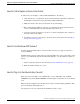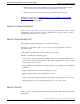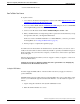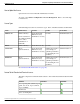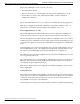Installation Guide
•
Cannot install member nodes.
How To Obtain Your License
To acquire a license:
1. Go to the Cisco Product License Registration website at this URL: https://tools.cisco.com/
SWIFT/Licensing/PrivateRegistrationServlet
2. If you do not have a PAK, click the available licenses link (https://tools.cisco.com/SWIFT/
Licensing/PrivateRegistrationServlet?DemoKeys=Y).
3. Scroll to Voice Products and click Cisco Unified Intelligence Center - v8.0.
4. Enter your MACAddress as a single string (with no spaces between the characters), accept
the agreement, and enter your Registrant Information.
In the case of Cisco Unified IC installation over Virtual Machine, you need to provide the
licensing MAC. See Locating the MAC Address (page 51).
5. Follow prompts to complete the registration pages.
You will receive the license file in an email from Cisco Systems. When you receive it, save it
locally in a location where it cannot be deleted by mistake or opened by an unauthorized person.
In the event that your system becomes corrupted, you can browse to this location to upload the
license file again.
The same license file will be valid if you need to reapply it - unless you apply it to a new server
with a new MAC address.
Caution: License files are human-readable and can be opened. However, changing any
text in the license file invalidates the license.
Locating the MAC Address
You must supply the MAC address of the Controller node when you apply for a license to
operate Unified IC.
The MAC Address appears online at the end of the installation. If you do not have time to write
it down, you can find it through the Command Line Interface, once the install is complete, as
follows:
1. Sign in, using the credentials of the System Administration user.
2. Enter this CLI Command: show status.
Installation and Upgrade Guide for Cisco Unified Intelligence Center Release 8.5(2)
51
Chapter 9: Frequently Asked Questions about the Installation
Unified IC Licenses