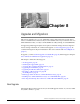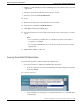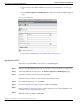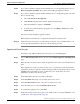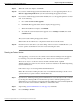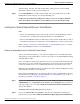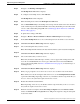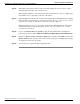Installation Guide
Step 3
Navigate to the Backup > Backup Device.
The Backup Device List window displays.
Step 4
To configure a new backup device, click Add New.
The Backup Device window displays.
Step 5
Enter the backup device name in the Backup device name field.
Step 6
Choose Network Directory as the backup device and provide the details of the network shared
location where the previously taken Unified IC release 8.0(3) data backup is located. For details
on how to take a data backup using DRF, refer to Backing up data from the Cisco Unified IC
Release 8.0(3) (page 41) .
Step 7
To update these settings, click Save.
Step 8
Navigate to Restore > Restore Wizard. The Restore Wizard Step 1 window displays.
Step 9
In the Select Backup Device area, choose the backup device from which to restore the data.
Step 10
Click Next. The Restore Wizard Step 2 window displays.
Step 11
Choose the backup file that you want to restore.
Note: The backup filename indicates the date and time that the system created the backup file.
Step 12
Click Next. The Restore Wizard Step 3 window displays.
Step 13
Choose the features that you want to restore.
Note: Only the features that backed up to the file you chose appear. The existing license will
not work on a Virtual Machine. You need to get a different license for the Virtual Machine,
based on the licensing MAC. See How to Obtain Your License (page 51) for detailed steps on
obtaining licenses.
Step 14
Click Next. The Restore Wizard Step 4 window displays.
Step 15
When you get prompted to choose the nodes to restore, choose all the nodes in the cluster.
Note: To know more about viewing the status of the restore, see the Viewing the Restore Status
topic in the Online Help. Depending on the size of your database and the components that you
choose to restore, the system can require a few hours to restore.
Step 16
Restart the Unified IC virtual machine.
Note: Depending on the size of your database and the components that you choose to restore,
the system can require a few hours to restore.
Step 17
When the restoration completes and the Percentage Complete field on the Restore Status
window in the Disaster Recovery System shows 100 percent, begin rebooting the subsequent
nodes in the cluster.
Installation and Upgrade Guide for Cisco Unified Intelligence Center Release 8.5(2)
43
Chapter 8: Upgrades and Migrations
Installing Cisco Unified IC Release 8.0(3) over a Virtual Machine