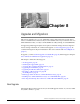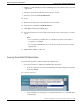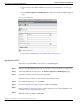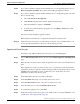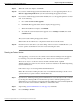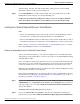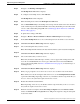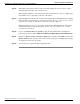Installation Guide
with the backup .tar files. You must remember this security password or take a backup
immediately after the security password change/reset.
Step 6
Use the Backup History to confirm that the backup was copleted without any errors. The
Backup History window displays only the last 20 backup jobs.
Caution: Be aware that if the backup to the remote server is not completed within 20
hours, the backup session will time out. You will then need to begin a fresh backup.
Installing Cisco Unified IC Release 8.0(3) over a Virtual Machine
Note:
• After a successful backup is taken, shut down all of the Cisco Unified Intelligence Center
nodes that need to be migrated from physical hardware to a Virtual Machine.
• The new Virtual Machine instance should have the same hostname and IP address as that of
the machine from which you are migrating or else the DRF data restore will not be successful.
Refer to Chapter 2 - Preparing to Install Unified IC on a Virtual Machine (page 11) to install
Cisco Unified Intelligence Center over a Virtual Machine.
Restoring the backed up data on the Cisco Unified IC Virtual Machine
After you have taken the back up of your data and configuration from the Unified IC Release
8.0(3) running over physical hardware, you need to restore this on to the Virtual Machine running
Unified IC Release 8.0(3).
In case of a multi-node cluster deployment, before you restore a cluster, make sure that all nodes
in the cluster are up and communicating with the first node. You must perform a fresh install
for the nodes that are down or not communicating with first node at the time of the restore.
Note: The new Virtual Machine instance should have the same hostname and IP address as that
of the machine from which you are migrating.
Ensure that the Virtual Machine is up and running the latest version of Unified IC by following
the tasks mentioned in Preparing to Install Unified IC on a Virtual Machine (page 15) and
Beginning the Installation - All Nodes (page 11).
Step 1
Navigate to the Disaster Recovery System. Log in to Cisco Unified Communications Manager
Administration, choose Disaster Recovery System from the Navigation drop-down list box
in the upper, right corner of the Cisco Unified Communications Manager Administration
window, and click Go.
The Disaster Recovery System Logon window displays.
Step 2
Log in to the Disaster Recovery System by using the same Administrator username and
password that you use for Cisco Unified Communications Operating System Administration.
Installation and Upgrade Guide for Cisco Unified Intelligence Center Release 8.5(2)
42
Chapter 8: Upgrades and Migrations
Installing Cisco Unified IC Release 8.0(3) over a Virtual Machine