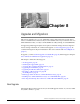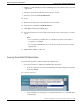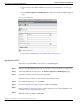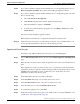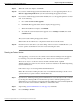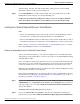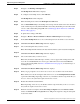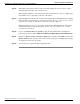Installation Guide
This opens the Version Settings screen, which shows the software version on both the active
and inactive partitions. To switch versions and restart, click Switch Versions. When the system
restarts, it boots to the now-active (formerly inactive) partition with your migrated data in place.
Note: It takes about a half-hour to complete the Switch Version and the restart.
About Migrations
As part of the migration, you must first upgrade your old Unified IC Release 8.0(1) or 8.0(2)
to Unified IC Release 8.0(3) by following the steps in About Upgrades (page 35) .
Once your Unified IC system is successfully upgraded to Unified IC Release 8.0(3), you must
back up your Unified IC system data using the Disaster Recovery System application. For more
information on backup, see the Administration Console User Guide for Cisco Unified
Intelligence Center (http://www.cisco.com/en/US/products/ps9755/
prod_maintenance_guides_list.html).
This backed up data is then restored on the Virual Machine that has the latest version of Unified
IC installed.
Backing up data from the Cisco Unified IC Release 8.0(3)
Perform the following tasks on the Unified IC release 8.0(3) running on a MCS server that you
want to migrate, to Unified IC Release 8.0(3) running on a Virtual Machine.
Note: If you want to upgrade your previous release of Unified IC to Release 8.0(3) on the same
hardware, you can do so by following the instructions in the About Upgrades (page 35) section.
Step 1
Navigate to the Disaster Recovery System. Log in to Cisco Unified Communications Manager
Administration, choose Disaster Recovery System from the Navigation menu in the upper,
right corner of the Cisco Unified Communications Manager Administration window, and click
Go. The Disaster Recovery System Logon window displays.
Step 2
Log in to the Disaster Recovery System by using the same Administrator username and
password that you use for Cisco Unified Communications Operating System Administration.
Step 3
Use the Backup menu options to set up backup devices to take back up of your data
Step 4
Run a manual backup. You can select the features to back up in the Select Features section.
For more information, see the online help for the Manual Backup window.
Step 5
Note the host name and IP address of the system that you just backed up. You will use the
same host name and IP address when you create a Virtual Machine instance.
Note: Be aware that your backup .tar files are encrypted by a randomly generated password.
This password is then encrypted by using the cluster security password and gets saved along
Installation and Upgrade Guide for Cisco Unified Intelligence Center Release 8.5(2)
41
Chapter 8: Upgrades and Migrations
About Migrations