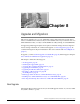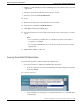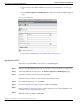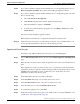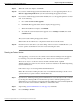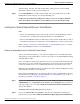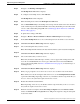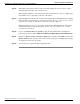Installation Guide
2. Sign in using the User Name and Password of the System Administrator account (page
53).
3. Select Software Upgrades > Install/Upgrade to display the Software Installation/Upgrade
page.
Figure 6: Software Upgrade page
4. Select source: DVD/CD (page 38) or Remote Filesystem (page 39).
Upgrading from DVD/CD
Follow these steps if DVD/CD is the source for your Install/Upgrade.
Step 1
Prepare a writeable DVD and insert it into the disc drive on the server that is to be upgraded.
Step 2
Select DVD/CD from the Source list on the Software Upgrades > Install/Upgrade page.
Step 3
In the Directory field, enter the path to the upgrade file.
If the file is in the root directory, enter a slash (/) in the Directory field.
Step 4
To continue the upgrade process, click Next.
Step 5
Choose the upgrade version that you want to install and click Next.
Step 6
In the next window, monitor the progress of the download. If you encounter difficulties, refer
to What To Do if the Upgrade Stalls (page 56).
Step 7
When the download completes, Click Next.
Installation and Upgrade Guide for Cisco Unified Intelligence Center Release 8.5(2)
38
Chapter 8: Upgrades and Migrations
Accessing Cisco Unified OS Administration