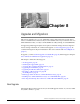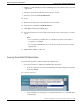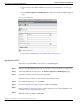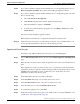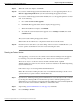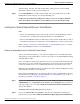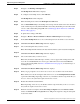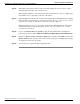Installation Guide
Before starting the software upgrade, back up your system data using the Disaster Recovery
System application. For more information on backup, see the Administration Console User
Guide for Cisco Unified Intelligence Center (http://www.cisco.com/en/US/products/ps9755/
prod_maintenance_guides_list.html).
Upgrade and restart the controller node first. Then upgrade and restart the member(s). All nodes
must be on the same version of Unified IC.
Two bootable partitions exist on your system: an active, bootable partition and an inactive,
bootable partition. The system boots up and operates entirely on the partition that is marked as
the active partition. Upgrade software installs on the inactive partition. The system continues
to function normally on the active partition during the upgrade installation on the inactive
partition.
When you are ready, you initiate a Switch Version action. You can do this using a CLI command
utils system switch-version. You can also do it in the Cisco Unified OS Administration
interface. The switch version action activates the inactive partition. The system reboots to the
newly active (formerly inactive) partition that is running the new upgrade software. The
pre-upgrade version of the software is in the inactive partition and remains there until the next
upgrade.
Your configuration information migrates automatically to the upgraded version in the active
partition.
Note: Database changes are stored on the database in the active partition. The database on the
inactive partition does not get updated. If you make changes to the database after an upgrade
and then decide to revert to the pre-upgrade software on the inactive partition, you must repeat
those changes after switching the partition. See also How is Data Handled During an Upgrade?
(page 50)
Obtaining the Upgrade File
You might receive an upgrade file directly from Cisco Systems, but in most case, you need to
download the file from the Cisco Systems web page.
Note: The download process on Cisco.com changes periodically. The process descibed below
was in place at the time this Installation Guide was prepared.
To download from the Cisco Systems website:
1. Point your browser to http://www.cisco.com
2. Select Support > Download Software.
3. Select Voice and Unified Communications.
4. Click the Customer Contact folder to expand it.
5. Click the Cisco Unified Contact Center Products folder to expand it.
6. Expand Cisco Unified Contact Center Products.
Installation and Upgrade Guide for Cisco Unified Intelligence Center Release 8.5(2)
36
Chapter 8: Upgrades and Migrations
Obtaining the Upgrade File