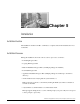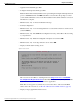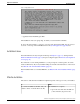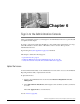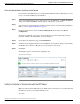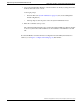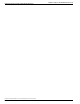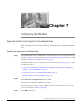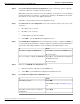Installation Guide
•
Application Pre Install Progress Bars
•
Configure and Setup Network Progress Bars
Note: If a Network Connectivity Failure screen opens during the Configure and Setup Network
process, click Review. Then click OK at the Errors screen. Follow the prompts to reenter
your hostname, IP Address, and so forth. The installation will continue when the connection
information is complete.
•
Member Nodes only - Connection Validation message.
•
Security Configuration
•
Member Nodes only - A screen stating that there is a successful connection to the first node
(select Continue).
•
Member Nodes only - The SMTP Host Configuration screen(s). Select Yes or No, according
to your preference.
•
Member Nodes only - Platform Configuration Complete screen. Select OK.
•
Member Nodes only - Node Type Selection screen. Select OK.
•
Display of the Product Licensing screen.
Figure 2: License Screen
This screen shows the URL for obtaining the license (https://tools.cisco.com/SWIFT/
Licensing/PrivateRegistrationServlet and the Media Access Control (MAC) address. Write
down this address; you will need it for the license application.
Note: The screen appears very briefly. If you do not have time to write down the MAC
address before the screen close, see How Do I Find the Server MAC Address? (page 47)
•
Display of Cryptographic Information screen.
Installation and Upgrade Guide for Cisco Unified Intelligence Center Release 8.5(2)
26
Chapter 5: Installation
Installation Processes