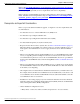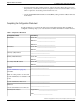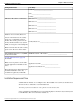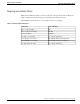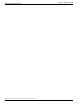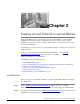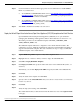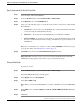Installation Guide
Install Unified IC on the virtual Machine
Step 1
Select the virtual machine and click Power > Power On from the shortcut menu. Alternatively,
from the Inventory menu, select Power > Power On.
Step 2
The virtual machine powers on and Unified IC installation starts up automatically. Follow the
steps mentioned in Beginning the Installation (page 15) to complete the Unified IC installation.
Note: vSphere provides you with a console that you can use to provide inputs during the
installation. To open the console, select the virtual machine from the vSphere home page and
click Open Console from the shortcut menu. Alternatively, select the virtual machine and click
the Console tab in the right pane of the vSphere home page. Pointing and clicking anywhere
in the console window will allow you to enter data in the console. Once you start working on
the console, the mouse is locked and you can no longer use it. Use Tab key to navigate and use
the Enter button to commit the values you entered. To release the mouse from the console
window, press Ctrl + Alt.
Installation and Upgrade Guide for Cisco Unified Intelligence Center Release 8.5(2)
14
Chapter 2: Preparing to Install Unified IC on a Virtual Machine