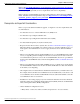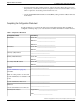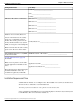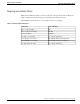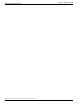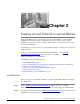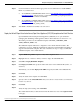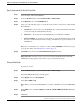Installation Guide
Specify the location of the Unified IC installable
Step 1
Select the newly added Virtual Machine.
Step 2
From the Inventory menu, select Virtual Machine > Edit Settings.
Step 3
In the Hardware tab, select CD/DVD Drive 1.
Step 4
Select one of the following option to specify the location where you have the bootable Unified
IC installer file:
a.
Client Device – If you want to use the CD/DVD drive on the client machine from where
you are accessing the virtual machine remotely.
b.
Host Device – If you want to use the CD/DVD drive on the ESXi host machine.
c.
Datastore ISO file – If you want to use the datastore on the virtual machine. Before using
this option, ensure that the Bootable iso image of Unified IC is copied to the datastore of
the ESXi host.
Note: Cisco recommends you to set the boot order by making CD ROM as the first device upon
power up. For details, refer Setting the Boot Order (page 13).
Step 5
Click OK to save and close the Virtual Machine Properties window.
Important: Make sure that you have copied or inserted the CD/DVD with the Unified IC
installable in the appropriate location before you proceed with the next step.
Setting the Boot Order
To set the boot order:
Step 1
From the Inventory menu, select Virtual Machine > Edit Settings.
The Virtual Machine Properties window appears.
Step 2
In the Options tab, select Boot Options.
Step 3
Select Force BIOS Setup.
Note: When you restart the Virtual Machine, you will see the BIOS screen in the VM console
tab.
Step 4
In the BIOS screen, select Boot Options > make the CD/DVD ROM as the first device for
bootup.
Step 5
Click Save.
Installation and Upgrade Guide for Cisco Unified Intelligence Center Release 8.5(2)
13
Chapter 2: Preparing to Install Unified IC on a Virtual Machine