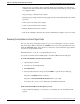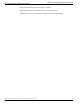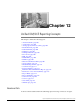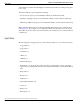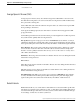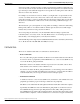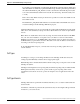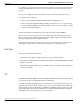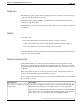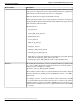User Guide
Table Of Contents
- Cover Page
- Table of Contents
- List of Figures
- Figure 1 : Agent Historical All Fields Report 1 of 3
- Figure 2 : Agent Historical All Fields Report 2 of 3
- Figure 3 : Agent Historical All Fields Report 3 of 3
- Figure 4 : Agent Not Ready Detail Report
- Figure 5 : Agent Real Time Report
- Figure 6 : Agent Skill Group Historical All Fields Report 1 of 3
- Figure 7 : Agent Skill Group Historical All Fields Report 2 of 3
- Figure 8 : Agent Skill Group Historical All Fields Report 3 of 3
- Figure 9 : Agent Skill Group Real Time Report 1 of 2
- Figure 10 : Agent Skill Group Real Time Report 2 of 2
- Figure 11 : Agent Team Historical All Fields Report 1 of 3
- Figure 12 : Agent Team Historical All Fields Report 2 of 3
- Figure 13 : Agent Team Historical All Fields Report 3 of 3
- Figure 14 : Agent Team Real Time Report
- Figure 15 : Agent Team State Counts Report 1 of 2
- Figure 16 : Agent Team State Counts Report 2 of 2
- Figure 17 : Call Type Abandon Answer Distribution Historical Report 1 of 2
- Figure 18 : Call Type Abandon Answer Distribution Historical Report 2 of 2
- Figure 19 : Call Type Historical All Fields Report 1 of 2
- Figure 20 : Call Type Historical All Fields Report 2 of 2
- Figure 21 : Call Type Real Time Report
- Figure 22 : Call Type Real Time Queue Now Pie Chart
- Figure 23 : Call Type Skill Group Historical All Fields Report
- Figure 24 : Agent Historical All Fields Report 1 of 3
- Figure 25 : Agent Historical All Fields Report 2 of 3
- Figure 26 : Agent Historical All Fields Report 3 of 3
- Figure 27 : Agent Not Ready Detail Report
- Figure 28 : Agent Real Time Report
- Figure 29 : Agent Skill Group Historical All Fields Report 1 of 3
- Figure 30 : Agent Skill Group Historical All Fields Report 2 of 3
- Figure 31 : Agent Skill Group Historical All Fields Report 3 of 3
- Figure 32 : Agent Skill Group Real Time Report 1 of 2
- Figure 33 : Agent Skill Group Real Time Report 2 of 2
- Figure 34 : Agent Team Historical All Fields Report 1 of 3
- Figure 35 : Agent Team Historical All Fields Report 2 of 3
- Figure 36 : Agent Team Historical All Fields Report 3 of 3
- Figure 37 : Agent Team Real Time Report
- Figure 38 : Agent Team State Counts Report 1 of 2
- Figure 39 : Agent Team State Counts Report 2 of 2
- Figure 40 : Call Type Abandon Answer Distribution Historical Report 1 of 2
- Figure 41 : Call Type Abandon Answer Distribution Historical Report 2 of 2
- Figure 42 : Call Type Historical All Fields Report 1 of 2
- Figure 43 : Call Type Historical All Fields Report 2 of 2
- Figure 44 : Call Type Real Time Report
- Figure 45 : Call Type Real Time Queue Now Pie Chart
- Figure 46 : Enterprise Service Historical All Fields Report 1 of 2
- Figure 47 : Enterprise Service Historical All Fields Report 2 of 2
- Figure 48 : Peripheral Service Historical All Fields Report 1 of 2
- Figure 49 : Peripheral Service Historical All Fields Report 2 of 2
- Figure 50 : Peripheral Service Real Time All Fields Report 1 of 2
- Figure 51 : Peripheral Service Real Time All Fields Report 2 of 2
- Figure 52 : Enterprise Service Historical All Fields Report 1 of 2
- Figure 53 : Enterprise Service Historical All Fields Report 2 of 2
- Figure 54 : Peripheral Service Historical All Fields Report 1 of 2
- Figure 55 : Peripheral Service Historical All Fields Report 2 of 2
- Figure 56 : Peripheral Service Real Time All Fields Report 1 of 2
- Figure 57 : Peripheral Service Real Time All Fields Report 2 of 2
- Figure 58 : Enterprise Historical Skill Group All Fields Report 1 of 3
- Figure 59 : Enterprise Historical Skill Group All Fields Report 2 of 3
- Figure 60 : Enterprise Historical Skill Group All Fields Report 3 of 3
- Figure 61 : Enterprise Skill Group Real Time Report 1 of 2
- Figure 62 : Enterprise Skill Group Real Time Report 2 of 2
- Figure 63 : Peripheral Skill Group Historical Report 1 of 3
- Figure 64 : Peripheral Skill Group Historical Report 2 of 3
- Figure 65 : Peripheral Skill Group Historical Report 3 of 3
- Figure 66 : Peripheral Skill Group Historical Skill Group Service Level Chart
- Figure 67 : Peripheral Skill Group Real Time Report 1 of 2
- Figure 68 : Peripheral Skill Group Real Time Report 2 of 2
- Figure 69 : Enterprise Skill Group Historical All Fields 1 of 3
- Figure 70 : Enterprise Skill Group Historical All Fields 2 of 3
- Figure 71 : Enterprise Skill Group Historical All Fields 1 of 3
- Figure 72 : Enterprise Skill Group Real Time Report 1 of 2
- Figure 73 : Enterprise Skill Group Real Time Report 2 of 2
- Figure 74 : Peripheral Skill Group Historical Report 1 of 3
- Figure 75 : Peripheral Skill Group Historical Report 2 of 3
- Figure 76 : Peripheral Skill Group Historical Report 3 of 3
- Figure 77 : Peripheral Skill Group Historical Skill Group Service Level Chart
- Figure 78 : Peripheral Skill Group Real Time Report 1 of 2
- Figure 79 : Peripheral Skill Group Real Time Report 2 of 2
- Figure 80 : IVR Ports Performance Report
- Figure 81 : Stock Templates
- Figure 82 : Importing Reports
- Preface
- Chapter 1: Cisco Unified Intelligence Center Report Templates
- Chapter 2: Unified CCE Release 8.x Agent and Agent Skill Group Reports
- Chapter 3: Unified CCE Release 8.x Call Type and Call Type Skill Group Reports
- Chapter 4: Unified CCE Release 7.5 Agent and Agent Skill Group Reports
- Chapter 5: Unified CCE Release 7.5 Call Type and Call Type Skill Group Reports
- Chapter 6: Unified CCE Release 8.x Enterprise and Peripheral Service Reports
- Chapter 7: Unified CCE Release 7.5 Enterprise and Peripheral Service Reports
- Chapter 8: Unified CCE Release 8.x Enterprise and Peripheral Skill Group Reports
- Chapter 9: Unified CCE Release 7.5 Skill Group Reports
- Chapter 10: IVR Reports
- Chapter 11: Working with the Reporting Templates
- Chapter 12: Unified ICM/CCE Reporting Concepts
- Abandoned Calls
- Agent States
- Average Speed of Answer (ASA)
- Bucket Intervals
- Call Detail Data
- Call Types
- Call Type Intervals
- Error Count
- FTE
- Handle Time
- Handled
- Historical and Interval Data
- Grouped Grids
- Media Routing Domain
- Overflow Out
- Percent Utilization
- Real Time Data and Real-Time Reports
- Redirection on No Answer (RONA)
- Report Fields
- Report Summaries
- Service Levels
- Services
- Short Calls
- Skill Groups
- Index

This is the case, for example, when a summary metric is not applicable or it is illogical to
summarize the value when the data is null, and for intervals in certain call type reports, which
are configured values.
•
Avg (an average of all items in the column)
Examples are percentages and the average length of time associated with the value the column
represents
•
Sum (a total of the values in the column)
•
Count (a total of all items in the column)
•
Min (the minimum value in the column)
•
Custom (the calculation derived from a custom formula that was applied to the footer value)
Reviewing the Available and Current Report Fields
For every custom report template and Save As copy of a stock template, you can see a panel
that shows all the database fields that are Available for the report and a panel that shows those
fields that Currently display in the grid view, as well as the order in which they appear and the
way they are grouped under headers.
Each field either is - or can be - a column heading in a report.
You can move fields from the Available panel to the Current Field Order in Grid panel.
To work with Available and Current report fields:
1. Open the Reports drawer.
2. Locate the report and right-click it.
3. Select Edit Views.
4. Select the radio button for the report and click Edit to open the Views > Edit page.
The panel of Available fields in on the left.
The panel of Current Field Order in Grid fields is on the right.
You can use the > arrows to move fields between Available and Current.
In the Current Field Order in Grid panel, you can:
•
Select a field and click the up or down arrows to can change the order in which the field
appears.
Report Template Reference Guide For Cisco Unified Intelligence Center Release 8.0(4)
201
Chapter 11: Working with the Reporting Templates
Reviewing the Available and Current Report Fields