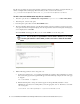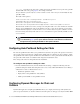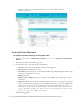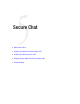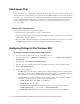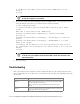Maintenance Manual
92 Cisco Unified Web and E-Mail Interaction Manager Administrator’s Guide to Chat and Collaboration Resources
About Secure Chat
Secure Chat, also known as Chat Customer Single Sign-On, allows chat entry points to transfer customer context
information from the company website to the application through SAML. This allows customers who are already
recognized on the company website to use a SSO-enabled entry point to chat with a customer without having to
provide redundant information. This feature is available for auto-login configuration only. To learn how to
enable auto-login for chat, see “Enabling Auto-Login” on page 34 for chats and “Enabling Auto-Login” on
page 71 for callback.
Planning Your Configuration
Before configuring Secure Chat, perform the following:
Identify the entry points for which you want to enable this feature.
Identify the attributes you want to transfer through SAML and configure your federation server to generate
SAML assertion with these attributes.
Obtain the SAML configuration details, such as the Entity ID and the Public key certificate used to validate
the SAML assertion. Have these ready when enabling the Chat Customer SSO feature.
Configuring Settings for Chat Customer SSO
To configure settings for chat customer single sign-on:
1. Log into the business partition and go to the Administration Console.
2. In the Tree pane, browse to Administration > Partition:
Partition_Name > Security > Chat Customer
Single Sign-On.
3. In the List pane, select Chat Customer Single Sign-On.
4. In the Properties pane, under the General tab, set the Enable field to Ye s to enable, and No to disable.
5. Click the SSO Configuration tab.
6. Perform one of the following:
If SAML settings have already been configured for user Single Sign-On, select the top option. For more
information on how to configure SAML settings for user Single Sign-On, see Configuring Single Sign-
On for SAML 1.1 Systems or Configuring Single Sign-On for SAML 2.0 Systems.
If SAML settings have not been configured for user Single Sign-On, select the Configure SAML for
chat customer Single Sign-On option and provide the following details:
SAML Version: Select either SAML 1.1 or SAML 2.0
Entity ID: Entity ID or the Issuer
Identity Provider Certificate: The public key certificate. The certificate must start with “-----
BEGIN CERTIFICATE-----” and end with “-----END CERTIFICATE-----”
Enable Encrypted Assertion: Select Yes or No. Can only be enabled if using SAML 2.0.