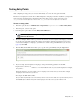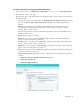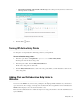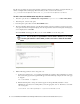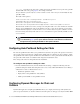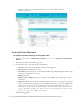Maintenance Manual
Entry Points 85
Append chat transcript at the bottom of the message: Select this option if you want to send the chat
transcript with the notification.
Set the message for sending notifications
5. Click the Save button.
Turning Off Active Entry Points
Use this option to temporarily turn off all entry points for your department.
To turn off active entry points:
1. In the Tree pane browse to Department > Department Name > Chat > Entry Points.
The List pane shows the list of entry points.
2. In the List pane toolbar, click the Entry Points Off button.
All the active entry points are turned off.
3. Click the Entry Points On button, to turn on the entry points. When you click the button, it turns on the
active entry points.
Adding Chat and Collaboration Help Links to
Websites
You can view the HTML code, and use it for pointing the chat help hyperlinks and buttons on your website to
open chat sessions. In a web page, chat help can be invoked from either a hyperlink or from a form button, the
HTML window displays code to be used for both these cases.
This section also talks about how to enable auto-login for an entry point and how to show the chat link based on
agent availability.