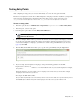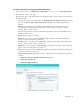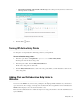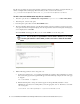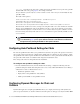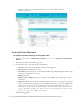Maintenance Manual
Entry Points 83
To email transcripts of serviced and abandoned chats:
1. In the Tree pane, browse to Administration > Departments > Department Name > Chat > Entry Points.
2. In the List pane, select an entry point.
3. In the Properties pane, on the Transcript tab, go the Abandoned chats or Serviced chats section and provide
the following details.
If you want to send the chat transcript select the Email the chat transcript to the customer option. If
you select the Do not email a chat transcript to the customer option, all other options will be
disabled.
From: Type the email address to be displayed in the From field of the transcript emails sent to
customers. This is required information. Any replies sent by customers, in response to the chat
transcript emails, go to this address.
To: The transcript emails are sent to the email address provided by customers while initiating chats.
This field cannot be edited.
Subject: Type the subject of the email.
Header: To select a header, click the Assistance button. From the Select Article window that
appears, select the header article you want to use.
Greeting: To select a greeting, click the Assistance button. From the Select Article window that
appears, select the greeting article you want to use.
Signature: To select a signature, click the Assistance button. From the Select Article window that
appears, select the signature article you want to use.
Footer: To select a footer, click the Assistance button. From the Select Article window that appears,
select the footer article you want to use.
Chat transcript content: Specify what you want to include in the transcript. The following options are
available.
Include chat messages and URLs exchanged (default value)
Include only chat messages
Include only URLs exchanged
Configure the transcript options for chats