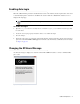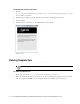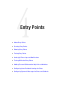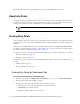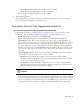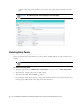Maintenance Manual
Entry Points 77
Do not allow: The listed URLs will not be allowed for page pushing.
Allow: Only the listed URLs will be allowed for page pushing.
c. In the field, type the URL. Press Enter and type the next URL.
5. Click the Save
button.
After creating the entry point, set the notifications and transcript emails (page 82), test the entry point
(page 81), and add the help link to your website (page 85).
Creating Entry Points for Chats Integrated with Unified CCE
To create an entry point for chats integrated with Unified CCE:
Follow all the steps in the “Creating Entry Points for Standalone Chats” on page 74. In Step 3, for the
Routing type, Agent Availability, and Queue fields, make sure you set the following values:
Routing type: From the dropdown list, select Unified CCE.
Queue: Select a queue mapped to a Unified CCE Media Routing Domain that belongs to the
CIM_WIM Media Class. This is required information. To select a queue, click the Assistance
button. From the Select Queue window, select a queue. The queues available in this window are decided
based on the subactivity and routing type configured for the queue. When the subactivity selected is
chat and the routing type selected is Unified CCE, only the queues mapped to a Unified CCE Media
Routing Domain that belong to the CIM_WIM Media Class are displayed. The queues available can be
active or inactive. If the entry point is marked as active, then an active queue must be selected for the
entry point.
Agent Availability: With this option you can decide if the agent availability is to be checked when a
customer initiates a chat session. There are two options available:
Required: Customers will be able to initiate a chat session only if an agent is available
(Availability setting from the Agent Console is selected) for handling chats. If no agent is available,
the off hours message is shown to customers.
Not required: Customers will be able to initiate chat sessions even when no agent (Availability
setting from the Agent Console is not selected) is available for handling chats. Customers are not
shown the off hours message and the login page is displayed.
If a chat is submitted when an agent is not available, it stays in the queue for a time interval that defined
in the Chat Watchdog Interval (Seconds) setting (defined in Administration Console, partition settings).
After that, it is marked as abandoned in the queue and Unified CCE is notified. Also note that if there is
a wait node configured in the Unified CCE Script for the Chat MRD mapped to the Chat queue, the wait
node interval must be set to a value that is less than the Chat Watchdog Interval (Seconds) setting.
Important: While creating entry points for use in chat offers, you must set the agent availability
as Required.