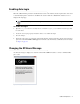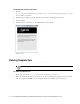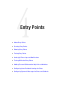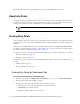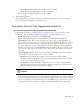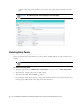Maintenance Manual
Entry Points 75
Subactivity: From the dropdown list, select Chat.
Routing type: From the dropdown list, select Unified EIM & WIM.
Queue: Select a standalone queue. This is required information. To select a queue, click the Assistance
button. From the Select Queue window, select a queue. The queues available in this window are
decided based on the subactivity and routing type configured for the queue. For example, when the
subactivity selected is chat and the routing type selected is Unified EIM & WIM, only standalone
queues are displayed. The queues available can be active or inactive. If the entry point is marked as
active, then an active queue must be selected for the entry point.
Customer console - Start page: This setting defines the first page to be displayed in the agent’s
viewport, when a chat session begins. The start page is displayed only on the agent side, and not on the
customer side. Type the URL of the page you want to set as the start page. For example,
http://www.mycompany.com.
Customer console - Finish page: This setting is not in use.
Console mode for agent: This setting defines the mode for the agent viewport. The options available
are – Popup window and Same window. If the Same window option is selected, the viewport opens in
the Page Push section of the Information pane of the Agent Console. If the Popup window option is
selected, a new window with the viewport opens for each chat session. By default Popup window is
selected.
Console mode for customer: This setting defines the mode for the customer viewport. This field is
disabled and the value is set to Popup window.
Agent Availability: With this option you can decide if the agent availability is to be checked when a
customer initiates a chat session. There are two options available:
Required: Customers will be able to initiate a chat session only if an agent is available
(Availability setting from the Agent Console is selected) for handling chats. If no agent is available,
the off hours message is shown to customers.
Important: For a customer to be able to chat, the entry point mapped to the chat help link should
be made active, else the customer would be displayed a no service page.
Important: An active entry point cannot be mapped to an inactive queue.
Important: When you change this setting, ensure that there are no active chats going on at that
moment, else it can result in errors in page pushing.