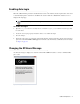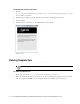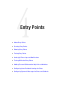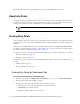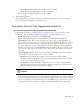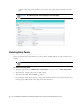Maintenance Manual
Callback Template Sets 71
Enabling Auto-Login
When the callback link is provided in an authenticated section of the website, the auto-login feature can be used
to automatically login the customer for call. When the customer clicks the callback link or button, he is not
displayed the login page.
To enable auto-login:
1. Open the Cisco_Home
\eService\templates\callback\
Template_Folder
\eGainLiveConfig.js
file
in a text editor.
2. Locate the
autoLogin
property and set the value to
1
to enable auto-login.
3. Save the changes.
4. Change the entry point code so that the customer information collected at the time of login on the website is
passed on to the Unified EIM & WIM application when the customer initiates a callback session. For details,
see Step 8 on page 87.
Changing the Off Hours Message
An off hours message is displayed to customers when Unified WIM is not able to connect to Unified CCE to
place a call.
Off hours message
Important: A template where auto-login is enabled should not be used for regular callback.