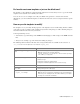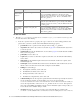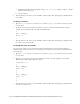Maintenance Manual
Callback Template Sets 67
L10N_ERROR_SUBJECT: Change the error message of the question field.
b. You can also change the text of the fields displayed on the call request page. Add the following
properties and provide new labels for the fields.
L10N_NAME_PROMPT: Change the label of the name field.
L10N_EMAIL_PROMPT: Change the label of the email field.
L10N_PHONE_NUMBER_PROMPT: Change the label of the phone number field.
L10N_YOUR_QUESTION_PROMPT: Change the label of the text field.
L10N_CALL_NOW: Change the label of Call Now in the dropdown. This applies to delayed
callback only.
L10N_CALL_LATER: Change the label of Call Later in the dropdown. This applies to delayed
callback only.
L10N_CALL_IN_MINS: Change the label of the options Call in Specified_Time minutes
dropdown. While setting the value, do not remove the variable
{0}
as that defines the time after
which the call will be placed.
L10N_SCHEDULE: Change the label of Schedule Call field. This applies to delayed callback
only.
4. Save the changes.
5. Clear the browser cache and access the callback link to test the changes.
Adding New Fields
Along with full name, email address, and phone number, you can use custom attributes on the login page.
Custom attributes created for the following objects can be added to the login screen. For details about creating
these attributes, see the Cisco Unified Web and E-Mail Interaction Manager Administrator’s Guide to Tools
Console.
Customer Data
Contact Point Data
Activity Data
The following table lists the fields that can be added to the login page. It also lists the attribute names and object
names for each field. You will need this information to add new fields to the login screen.
For Object Name Attribute Name
Full Name casemgmt::individual_customer_data full_name
Email Address casemgmt::email_address_contact_
point_data
email_address
Phone Number casemgmt::phone_number_data phone_number