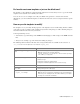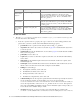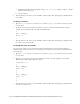Maintenance Manual
Callback Template Sets 63
4. Clear the browser cache and access the callback link to test the changes.
Changing Header Image
This section talks about changing the header image for the callback templates.
To change the header image:
1. Change the
logo_click_to_call.png
image file in the
Cisco_Home\
eService\templates\callback\
Template_Folder
\image
folder with your custom image.
2. Clear the browser cache and access the callback link to test the changes.
Changing Color of Buttons
This section talks about changing the colors for Call Me and Close buttons.
Out-of-the-box color of buttons
To change button colors:
1. Open the Cisco_Home
\eService\templates\callback\
Template_Folder
\css\callback.css
file in a
text editor.
2. To change the Call Me button colors, do the following:
a. To change the button color, locate the
call_button_class
class and change the value of the
background-color
property.
b. To change the hover color, locate the
call_button_class:hover
class and change the value of the
background-color
property.