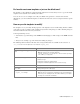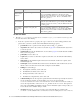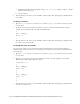Maintenance Manual
62 Cisco Unified Web and E-Mail Interaction Manager Administrator’s Guide to Chat and Collaboration Resources
Creating Template Set Folders
You need access to the web server to perform this task.
Create a separate template set for each of the following types of activities:
Callback activities
Delayed callback activities
To create a new template set:
1. On the web server, browse to Cisco_Home
\eService\templates\callback.
2. Create a copy of the Rainbow folder and rename the folder.
3. The new template set is created. You can now edit the files in the template folder to configure your template
settings and to customize the look of your templates. You can change any files except for files in the
following folders:
script
libs
After creating the template set, some of the things that you can do are:
Configure the login page parameters (page 65)
Change the off hours message (page 71)
Changing General Settings
To change the general properties for templates:
1. Open the
Cisco_Home
\eService\templates\callback\
Template_Folder
\l10n\custom_callback_
Locale
.pro
perties
file in a text editor.
2. Add the following properties and set the values as required.
L10N_DOCUMENT_TITLE: Change the title of the callback window. The default value is CallMe by
Cisco.
L10N_BROWSER_CLOSE_MESSAGE: Change the message displayed to the customer when he
closes the callback window.
L10N_CLICK_TO_CALL: Change the text of the button for initiating callback session. The default
value is Call Me.
L10N_CLOSE: Change the text of the button for closing the callback window. The default value is
Close.
3. Save the changes.
Important: Anytime you update or create new templates, you must copy the templates files on all
web servers in your installation.